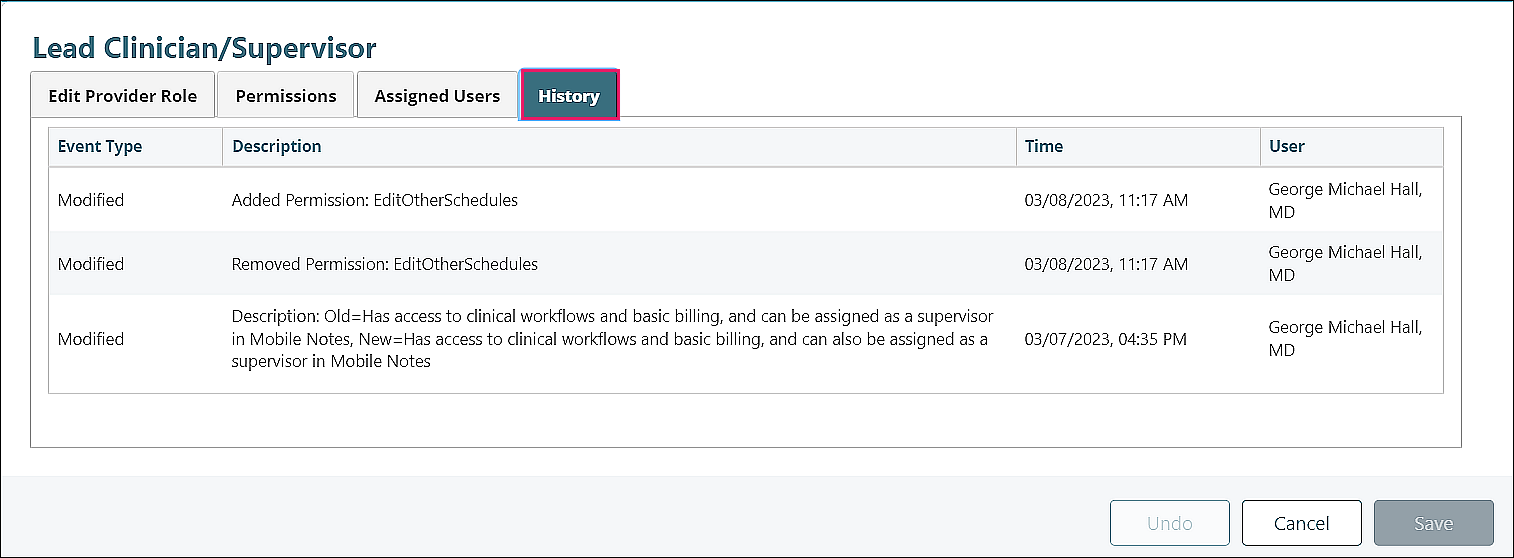Users with the “Admin Access” permission can select System | Permissions by Role. The “Permissions by Role” page is used to manage a list of Roles that can be assigned to users in order to assign a set of permissions. Provider Roles and Office Staff Roles are managed on separate tabs as some of the available permissions are only applicable to certain user types.
Users may be assigned more than one Role and will receive all permissions that are enabled for any Role they are assigned to. Users can also still be assigned individual permissions in addition to the permissions they receive via an assigned Role.
To add or edit a Role:
Click System | Permissions by Role from the left navigation menu
Select either the Provider or Office Staff tab
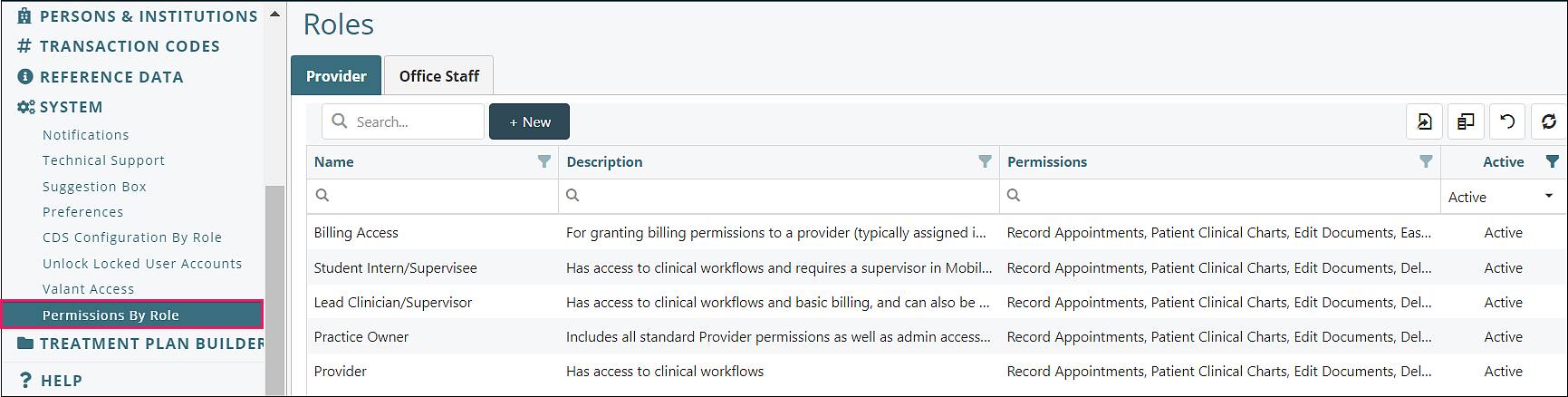
Click the row you want to view or edit OR click +New to create a new role
In the “Edit Role” tab, Enter a Name and Description for the Role.
Mark the "Default Role for new users" checkbox if you want the role to be automatically assigned to new users.
Note: Name must be unique
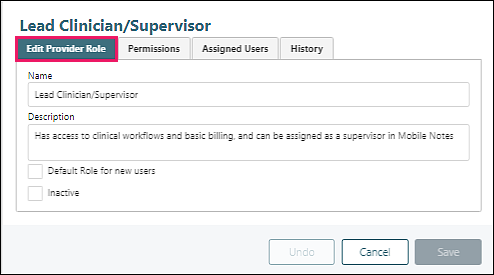
In the “Permissions” tab, use the checkboxes to mark the permissions that apply to users who are assigned the selected Role
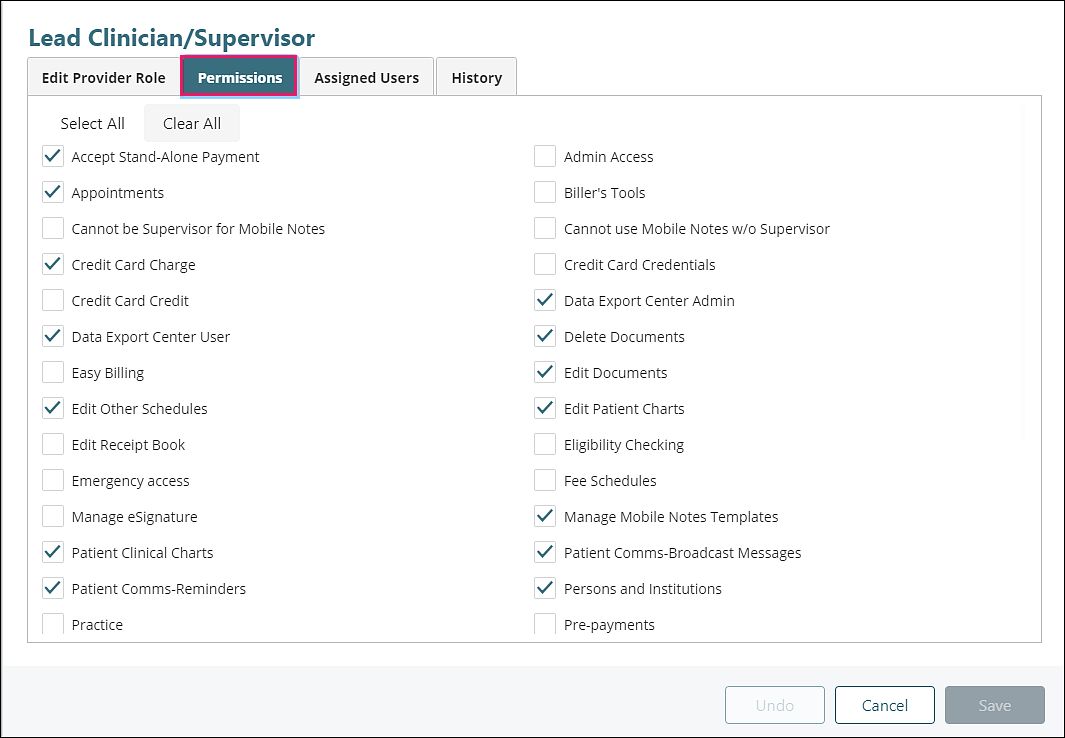
In the “Assigned Users” tab, you can view, add, and remove the role from specific users
To add, click into the field and select a user from the drop down menu, then click +Add
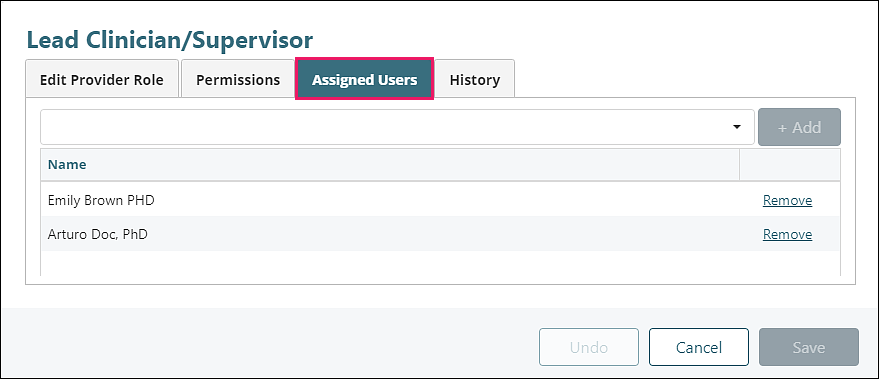
Note: Roles can also be added/removed to users via Persons & Institutions | Providers or Persons & Institutions | Office Staff. Select from the list, then click on the "Permissions" tab.
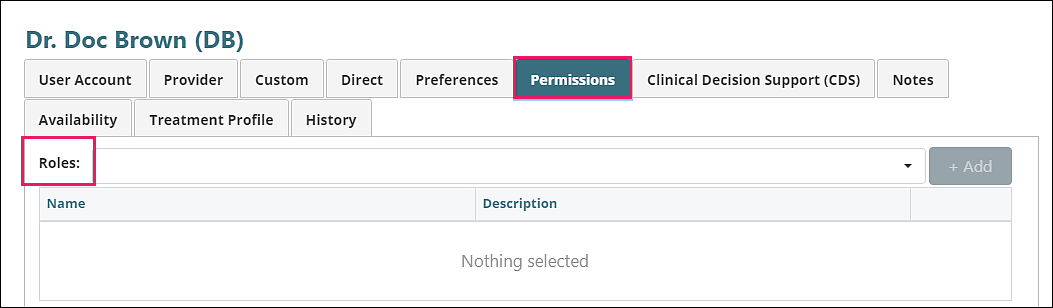
The “History” tab shows an audit log of changes made to the Role, including the date/time and user who made the update
Note: Changes to assigned users will not appear in the “History” tab for the Role. Instead, these changes are tracked at the user level in the “History” tab of Persons & Institutions | Providers or Persons & Institutions | Office Staff.