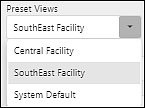Preset Views allow users to save calendar configurations to easily access different views, saving users from having to manually configure the scheduler each time they need to find specific information. This feature is most useful for practices with multiple providers and/or facilities. Preset Views can be configured from Scheduler | Calendar View.
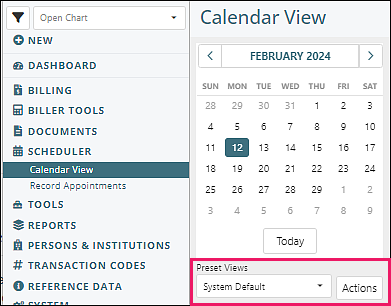
The System Default view is the default view for users. Providers will always see the Work Week view, with all active facilities. Staff users will always see the first ten active providers and all active facilities in the Day view.
Account Settings | User Preferences tab from the upper right user name drop down can be configured to set user and appointment preferences. See User Account Settings article for more information.
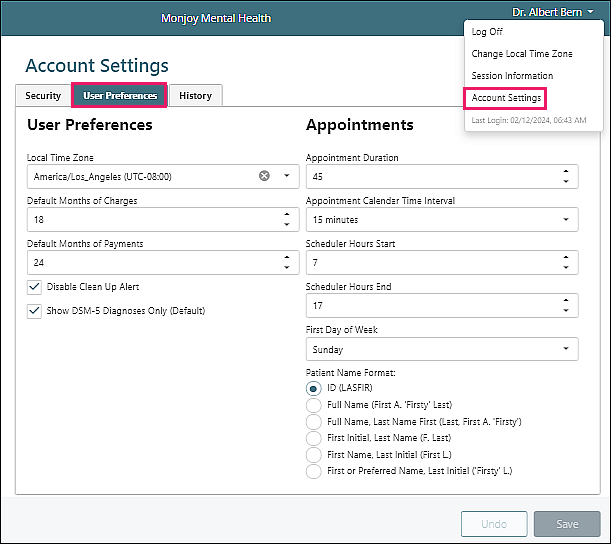
To create a new Preset View, users should set the desired configuration on the calendar. Include Providers, Facilities, and Interval.
Click Actions which opens a box with three options.
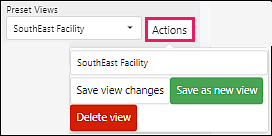
- Save view changes: updates changes to an existing preset view
- Save as new view: enter name for the new view to save a new view
- Delete view: removes the view from the list
After views are saved users can select from the Preset Views drop down options to quickly move to different views of the calendar to see specific information.