Practices with Integrated Credit Card Processing have the ability to set up a patient’s credit card with an automatic payment plan. Valant will check for an applicable credit card charge every day at 6:00 a.m. ET and automatically apply the completed payment to the patient’s oldest balance.
Users need Easy Billing and Credit Card permissions to set up payment plans for a patient.
Navigate to Billing | AutoPay
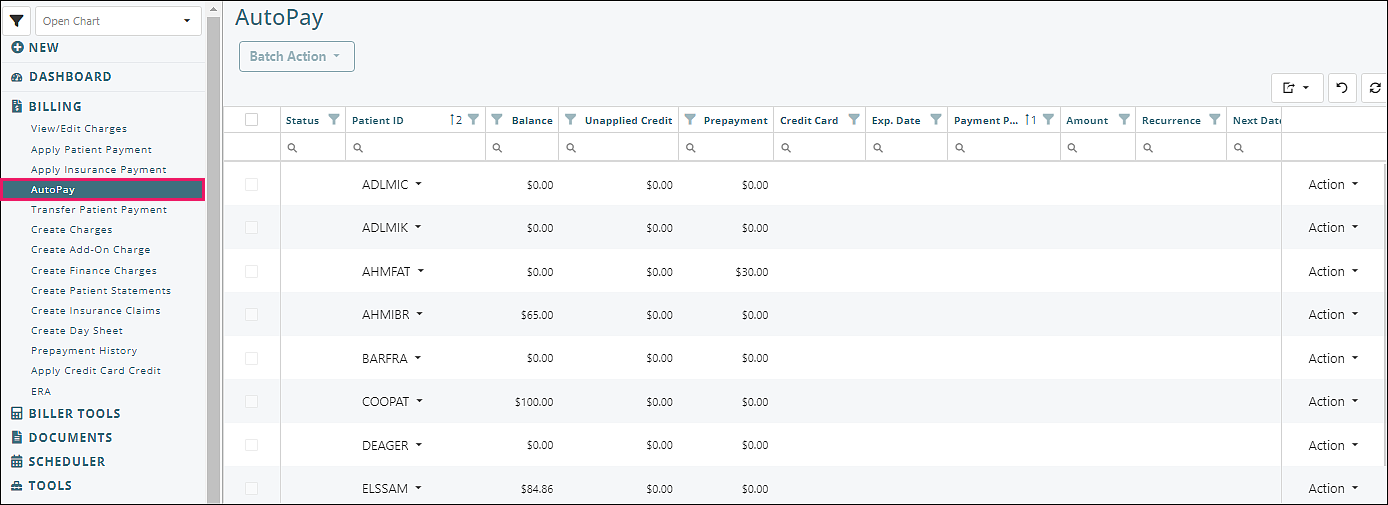
The AutoPay page lists all active patients and the current patient balance, the amount in Prepayment, and the total Unapplied Credit. Unapplied Credit is the sum of all unapplied payments in the Apply Portal Payment page and the Receipt Book. If the Unapplied Credit is greater than the payment plan amount the card will not be charged.
"Status" column: displays "Failed" if the most recent AutoPay job was not successful
If the patient has a payment plan the details appear on the page and the row is selectable.
Statuses and Descriptions for "Payment Plan" column:
- Active: The card will be charged the applicable amount on the Next Date.
- Paused: The payment plan was manually paused and the card will not be charged until the plan is unpaused and Active.
- Expired Card: The card expiration date is in the past. The card will not be charged.
- Ended: The recurrence pattern has ended. The card will not be charged.
- Card Failure: Three attempts were made to charge the payment plan amount but all three failed. No further attempts to charge the card will be made until the payment plan (or card) has been updated, or a user selects Clear Card Failure Status from the Action drop-down options.
Add Payment Plan
Select Add Payment Plan from the Action drop-down options to add a payment plan.
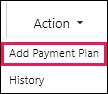
A payment plan must be associated with a credit card saved in the Card Manager. Select the credit card – only one card can be selected for a payment plan.
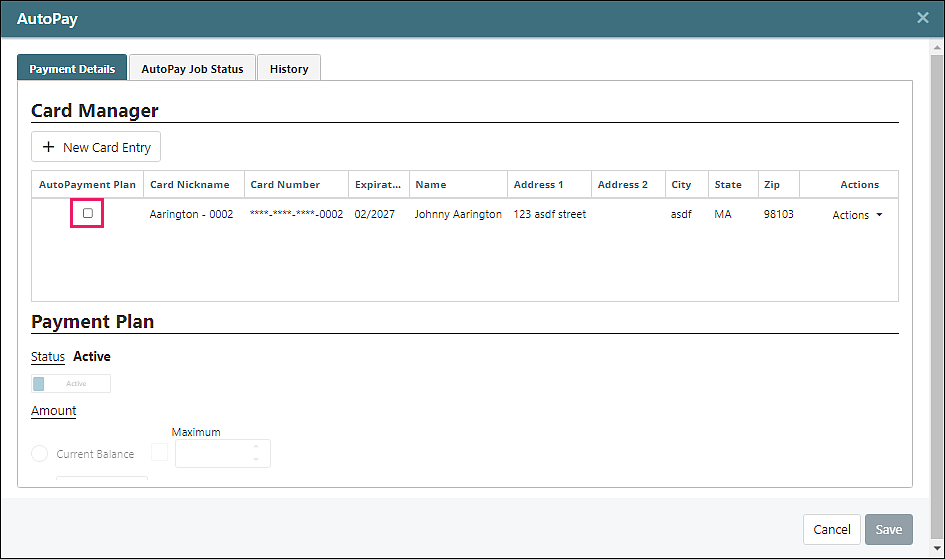
Payment Plan Details
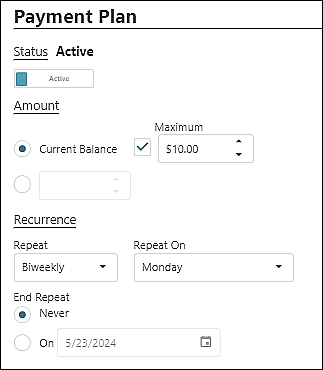
Status – The default Status is Active. The status can be toggled to Paused to prevent the card from being charged without deleting the payment plan.
Amount – The plan can be run for a flat amount or for the patient’s Current Balance. If the Current Balance is selected then an optional Maximum can be set.
Recurrence – The card can be automatically charged Daily, Weekly, Biweekly, or Monthly. The recurrence pattern can have an end date.
Scenarios:
| The patient is no longer receiving services and has agreed to automatically pay $100 on the 15th each month towards their $250 balance. The payment plan amount would be $100 and the recurrence pattern would be Monthly, Repeat On Day of the Month 15. | Note: Given no additional balance is accrued, the first two payments would be $100 and the third payment would be $50. Payment plans never charge the patient card more than the patient balance. |
| The patient wants their Thursday appointments to be automatically charged to their card. The payment plan amount would be Current Balance and the recurrence pattern would be Weekly Repeat On Friday. | Note: The payment plan cards are charged automatically every morning. Given the Thursday appointment is recorded on the day of service, the patient balance would increase by $150 on Thursday and the card would be charged on Friday. |
| The patient wants their weekly appointments to be automatically charged to their card at the end of the month, but they want a different card used for any missed appointments. The appointment fee is $50 and the missed appointment fee is $75. The payment plan amount would be Current Balance, with a maximum of $200, and the recurrence pattern would be Monthly Repeat On Last Day of the Month. | Note: If the patient misses an appointment and their balance is $225, the card would still be charged $200 on the 30th or 31st. Remember that payments are automatically applied to the oldest date of service. |
| The patient receives multiple services each week and practice policy is to charge the card on file once the patient has a balance. The payment plan would be Current Balance and the recurrence pattern would be Daily. |
AutoPay Job Status
The AutoPay Job Status tab will show the 10 most recent AutoPay card charge attempts. This is a subset of the same information that appears in the Report Center | Integrated CC Transactions report.
Select Edit Payment Plan from the Actions drop-down options
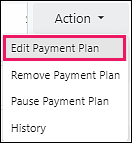
Click the AutoPay Job Status tab
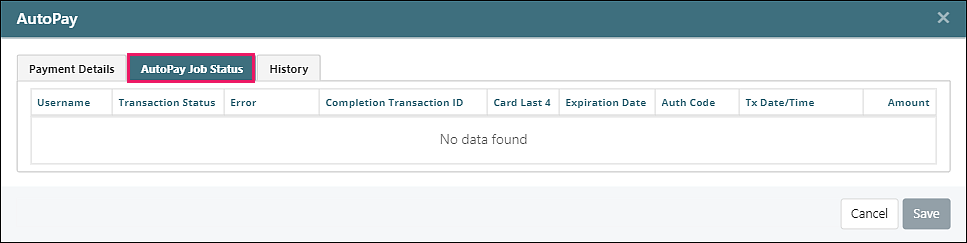
Batch Action
Click the box to the left of a row to select it for Batch Action, or click the top left box to select all rows.
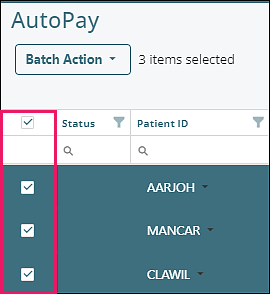
Click Batch Action button at the top left of the AutoPay screen to see options
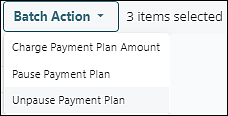
- Pause Payment Plan: If any of the selected rows are not paused, the option to Pause Payment Plan will appear in the menu.
- Unpause Payment Plan: If any of the selected rows are paused, the option to Unpause Payment Plan will appear in the menu.
- Charge Payment Plan Amount: This is an option to manually charge payment plan amounts. All selected rows without the Expired Card status will appear in a new window with the Pending status. Click Charge Cards to charge the payment plan amounts to the card on file.
