Practices that have integrated credit card processing with Valant can access the Card Manager to store patient credit cards for future use. The "Credit Card Charge" permission is required to edit the Card Manager. Valant does not store credit card numbers in the EHR. Valant receives a token from our processing partner for each unique credit card number and store details related to the token. Users can edit all details of a card entered into the Card Manager except the credit card number and the CVV.
Navigate to Persons & Institutions | Patients | select a patient | Balances tab. The Card Manager is on the bottom half of the page
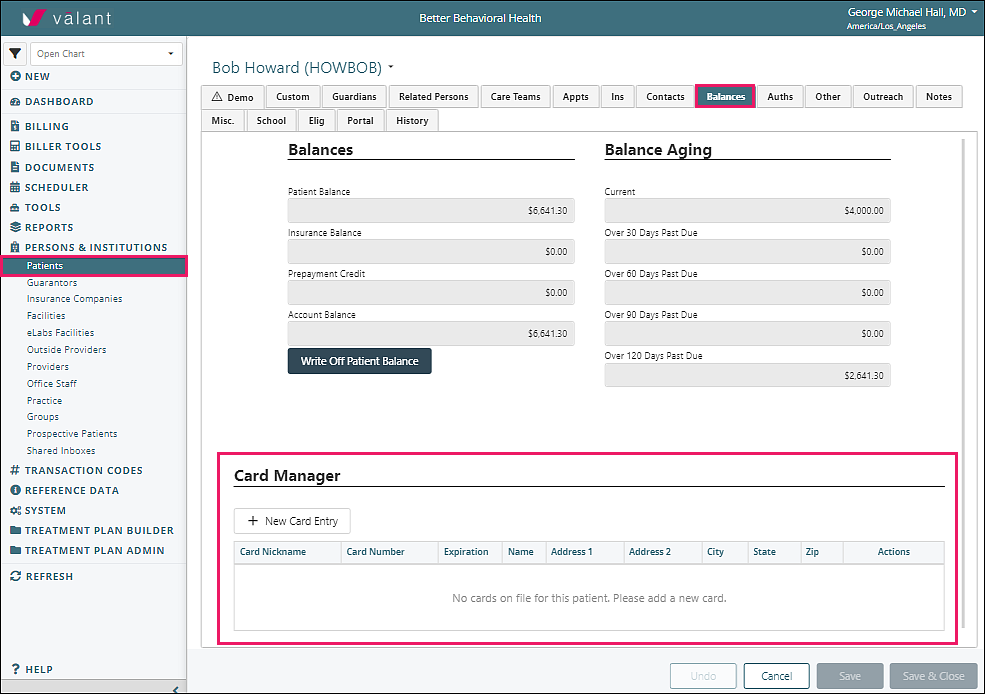
Click + New Card Entry from the Card Manager section of the tab which opens the "New Card Manager Entry" window
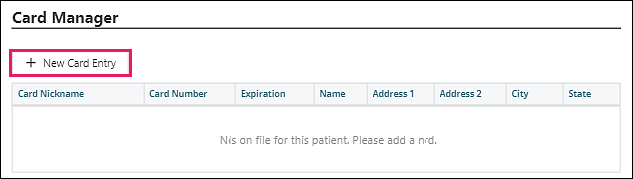
The "Billing Information" fields will auto populate with relevant patient information, including email address if "Patient: Use Patient's Billing Information" is selected. Guarantor will only be selectable if the patient has a guarantor associated with their account. Email for Receipt will auto-populate home email from the Contacts tab. If home email is empty but an email is in the work email, it will populate the email.
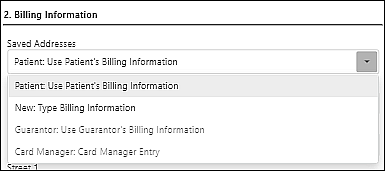
Click Enter Card Details which opens the iframe (nested page within the web page).
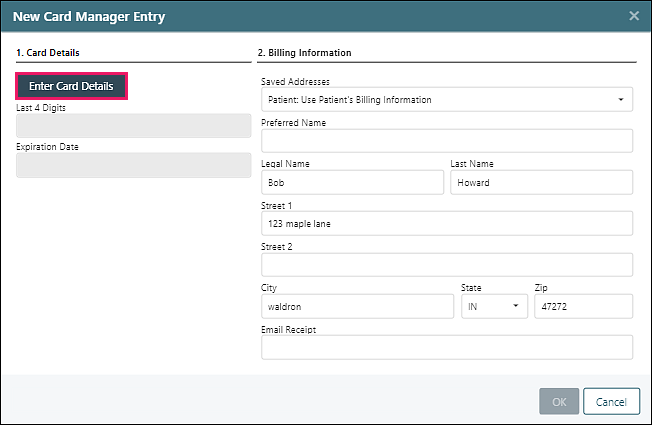
Enter Card Number, Expiration Date, and CVV; click Save Card Details
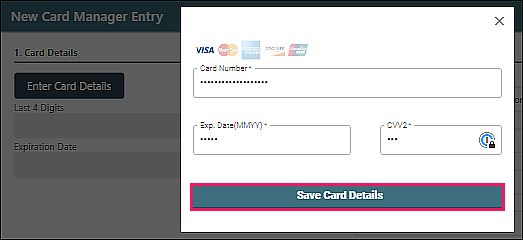
Click OK.
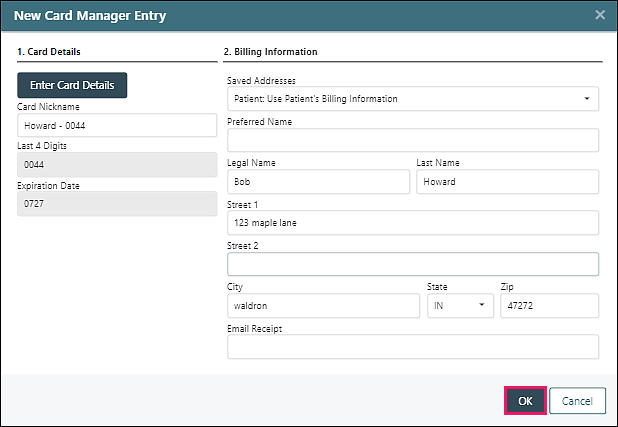
If for some reason the card cannot be added the user will receive an error message.
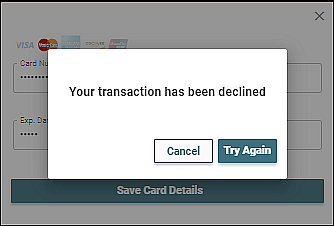
After the card has been added it will be visible in the “Card Manager” and users can click on the "Actions" drop-down list to edit, delete, or view history of the card entry.
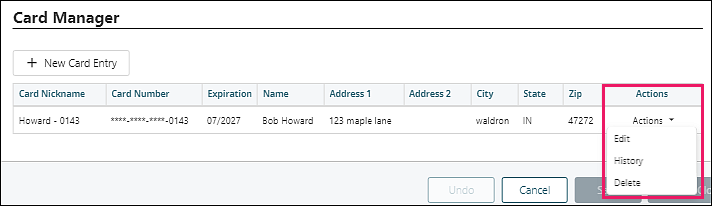
Cards stored in the Card Manager are not accessible through MYIO with Online Bill Pay. Cards Saved to the Card Manager via MYIO can only be accessed by the practice. The "Card Manager" tab will be available on every instance of the "Automated Payment Processing" window.
