In some cases, the ability to access patient information needs to be limited. Valant offers options to manage permissions and access to ensure that only those who need patient information have access.
Provider Chart Segmentation
The “View All Patients” permission gives practices the ability to choose whether providers can access all patients or only access the patients for whom they are part of the assigned “Care Team” - see the Care Teams Overview article for more information.
Benefits of the “View All Patients” Permission
- Large practices often want to limit provider access to prevent them from accessing the records of patients that are not part of their assigned caseload
- This feature limits provider access to patient records only to those in their assigned care teams, enhancing patient privacy and data security
- It reduces the risk of unauthorized or accidental access to patient information. Helps practices comply with healthcare privacy/security regulations by ensuring only authorized providers have access to patient data
- Providers can focus more effectively on their specific caseload with access only to their relevant patient records
- Enables more organized and efficient workflows as providers navigate fewer patient records
How the “View All Patients” Permission Operates
The “View All Patients” permission is included in Provider Permissions. See Permissions for Providers article for more permissions.
Providers WITH this permission can access all patients
Providers WITHOUT this permission can only access patients for whom they are listed as an “Assigned Provider” in the Care Teams tab in the following locations:
- Open Patient Chart
- Persons & Institutions | Patients
- Record Appointments
- View/Edit Charges
- Scheduler (they can see that the appointment exists, but can’t see any identifying info)
Reports are not impacted by the “View All Patients” permission. For example, if a provider has access to System Reports and/or Report Center, they will be able to run reports for all patients even if they don't have the "View All Patients" permission.
DeleteUser Access Restrictions
Persons & Institutions | Patients | Care Teams has an “Access” tab for setting which users are or are not allowed to access the patient record. See the Care Teams Overview article for more information about Care Teams.
This will manage access to patients who may be famous or “VIP”, as well as access by a staff member to known or related patient information.
Options from the Access Tab
An “Open except as restricted” checkbox can be marked or unmarked to determine if the record is open (but with a restricted “blacklist) or closed (but with an allowed “whitelist”)
If “Open except as restricted” is marked, a table of “restricted” users can be managed. Restricted users will not be able to access the patient record.
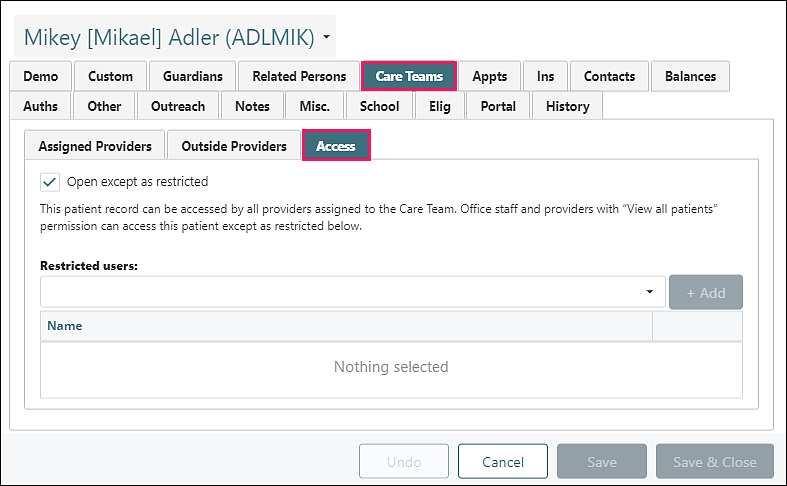
If “Open except as restricted” is unmarked, a table of “allowed” users can be managed. Only the allowed users and assigned providers will be able to access the patient record when Open is unmarked.
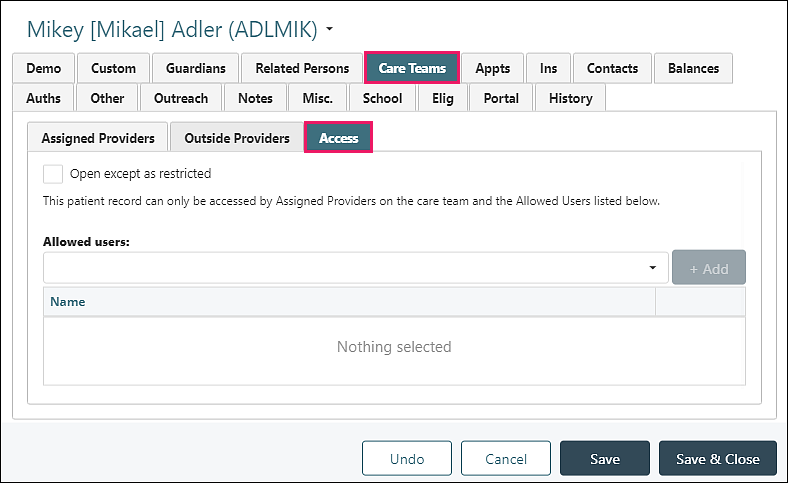
Reports are not impacted by the “Access” options. For example, if a provider has access to System Reports and/or Report Center, they will be able to run reports for all patients even if they have restricted access.
DeleteFAQ
Will the “View All Patients” permission change the current permissions?
"View All Patients" will be automatically enabled for all providers, and practices can manually remove this permission for providers who should only see records for their own patients.
Does the “View All Patients” permission replace the personal preference filter on Patient Charts?
No, those filters will remain in place.
If the “View All Patients” permission is enabled will it override the Patient Chart filter, or will the filter override the permission?
If a provider does not have the “View All Patients” permission, they can still use the Patient Search Filter to further limit the results of their search (e.g., by Assigned Facility). However, they cannot use the patient search filter to override the limitation and gain access to patients for whom they are not assigned to the care team.
What about supervising providers?
Either add the supervising provider to the Care Team, or give them “View All Patients” permission.
What about permission for staff users?
This permission only applies to providers. Staff users are able to see all patients.
Delete
