In Tools | Report Queue, a practice can see and manage four types of jobs: Day Sheets, Batch Eligibility, Create Finance Charges, and Patient Statements. The system automatically updates the Status so there is no need to Refresh to see any changes.
Overview of Report Queue Grid
Navigate to Tools | Report Queue from the left menu
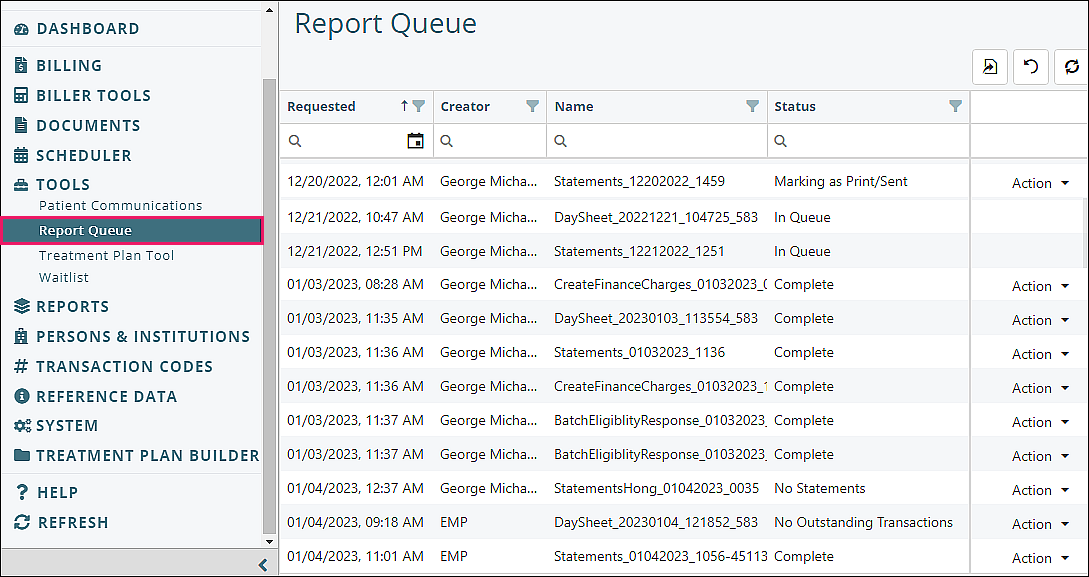
Columns:
- Requested: Date and time report creation was begun
- Creator: User who requested report creation
- Name: Report document name
- Status: see below for list of statuses
Buttons on top right:
| Export all data | ||
| Clear Filters and Search | ||
| Refresh Data |
Documents Added to the Report Queue
Please review the articles listed below for more information on the individual jobs routed to the report queue.
- Create a Day Sheet
- Batch Eligibility/Eligibility Checking
- Create Finance Charges
- Patient Statements/Creating Patient Statements
Status Column Values
There are several possible statuses that can be shown in the Report Queue. If the Status is "In Queue" that means the server is compiling the data, and after a few moments the Status should show "In process". As the Status updates, the page will automatically refresh. When the status is "Complete", select the "Action" drop-down menu and then choose from the options.
- In Queue: waiting for job to start
- In Process: the job has started
- Error: unable to complete the job
- Complete: report available for review, additional actions may be required
- No Report (umbrella term for the specific status associated with the listed document types)
- Batch Eligibility - No matching patients
- Patient Statements - No statements
- Day Sheets – No outstanding transactions
- Marking: patient statement jobs are being finalized
- Completed Marking: patient statements activity has been completed
Actions
There will be no Action options when the Status is “In Queue”, “Marking”, or “In Process”
Action option is “Delete” when Status is “Error” or “Marking Complete” or “No Report”
When the Status is “Complete”, the Action drop down options will show for the job types listed below
Day Sheets (DaySheet):
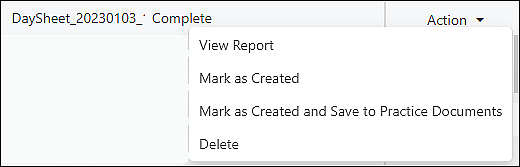
- View Report: downloads a pdf of the Day Sheet report
- Mark as Created: locks transactions in IO so they cannot be deleted
- Mark as Created and Save to Practice Documents: same as above and sends copy to practice documents
- Delete: cannot be undone
Batch Eligibility (BatchEligibiltyResponse):
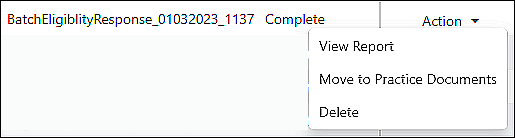
- View Report: downloads a pdf of the Batch Eligibility report
- Move to Practice Documents: sends copy to practice documents
- Delete: cannot be undone
Create Finance Charges (CreateFinanceCharge):
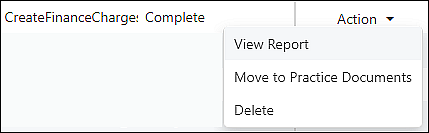
- View Report: downloads a pdf of the Create Finance Charge report
- Move to Practice Documents: sends copy to practice documents
- Delete: cannot be undone
Patient Statements (Statements):
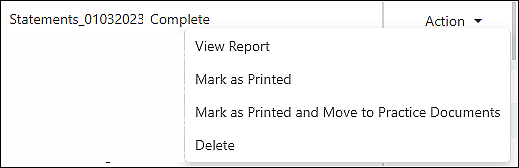
- View Report: downloads a pdf of the Patient Statements report
- Mark as Printed: initiates patient aging, triggers completion
- Mark as Printed and Move to Practice Documents: same as above and sends copy to practice documents
- Delete: cannot be undone
If the "Prepare Statements for Sending to Portal" box is checked, the following options will show in the action drop down list.
- View Report: downloads a pdf of the Patient Statements report
- Send to Portal and Mark as Printed or Sent: sends statement to portal, Status updates to "Marking" during processing, then Status updates to "Marking Completed", Action option updated to "Delete"
- Send to Portal and Move to Practice Documents: same as above and send copy to practice documents
- Delete: cannot be undone
