The "Manage Custom Tabs" page is accessible by users with the Admin Access permission by selecting Tools | Manage Custom Tabs.

In order for custom fields to display, a custom tab will need to be created To create a custom tab:
Click Tools | Manage Custom Tabs | Patient Tabs | +New
On the "Custom Tab" complete the "EMR Label" and "Report Label" text boxes
Fields
- EMR Label: Name of the tab in the EHR
- Report Label: Name of column in report
Checkboxes
- Show in Prospective Patient Forms: Will appear in the online forms for the prospective patient to fill out
- Show in Persons & Institutions | Prospective Patients: Will appear in the EHR
- Inactive: Hides the tab from Patients and Prospective Patients
Note: The custom tab is automatically shown in Persons & Institutions | Patients
On the "Custom Fields" tab select a field previously created field on the "Manage Custom Fields" page
- Click Save
After they have been saved users can customize the display order of Custom Fields to display. Users can order the included custom fields in one or two columns. Fields can be reorder and divided into columns by dragging and dropping the icon next to the custom field selection. Putting items in two columns will maximize the amount of space taken on the custom tab and will require less scrolling. 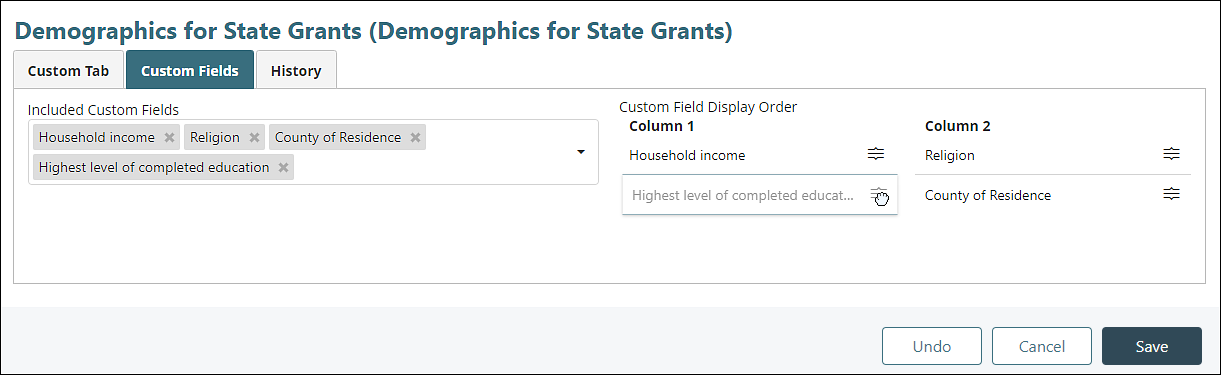
The custom tab will now appear in the EHR after clicking Persons and Institutions | Patients | Custom.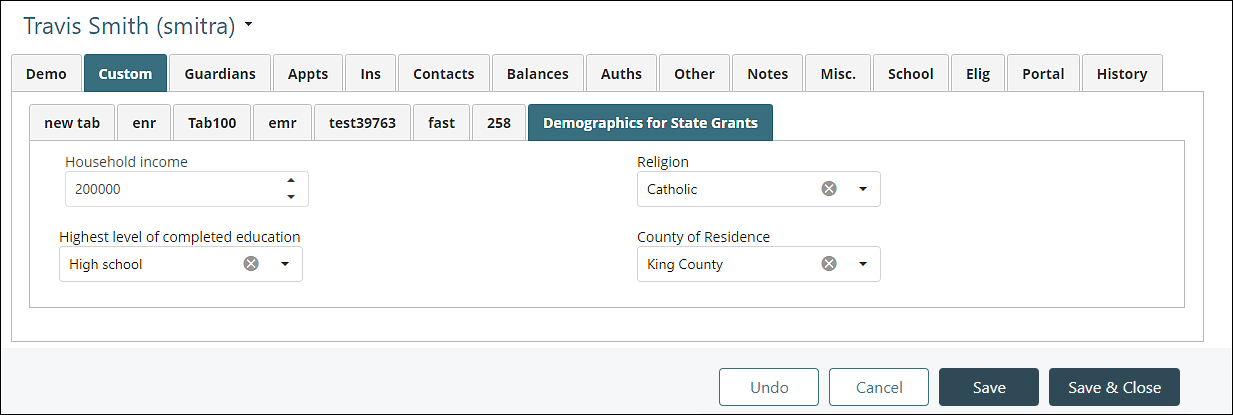
In the screenshot above, you can see that organizing the custom fields into two columns is a more efficient use of the page and will require less scrolling if there are multiple fields to complete.
Options to appear in the the fields can be configured on the Manage Custom Fields Page
