The Record Appointments button allows users to finalize and closes out the appointment as completed (removes red bar on Scheduler) as well as creates a billing charge that can be submitted to insurance.
- Click Scheduler | Record Appointments
 A list of all prior appointments will appear in the following screen.
A list of all prior appointments will appear in the following screen.

- Any appointments with all required information will appear in black and will be checked to be recorded
- Appointments in red are missing required information and cannot be recorded until completed
- Select one or more lines and click Record Selected Appointments
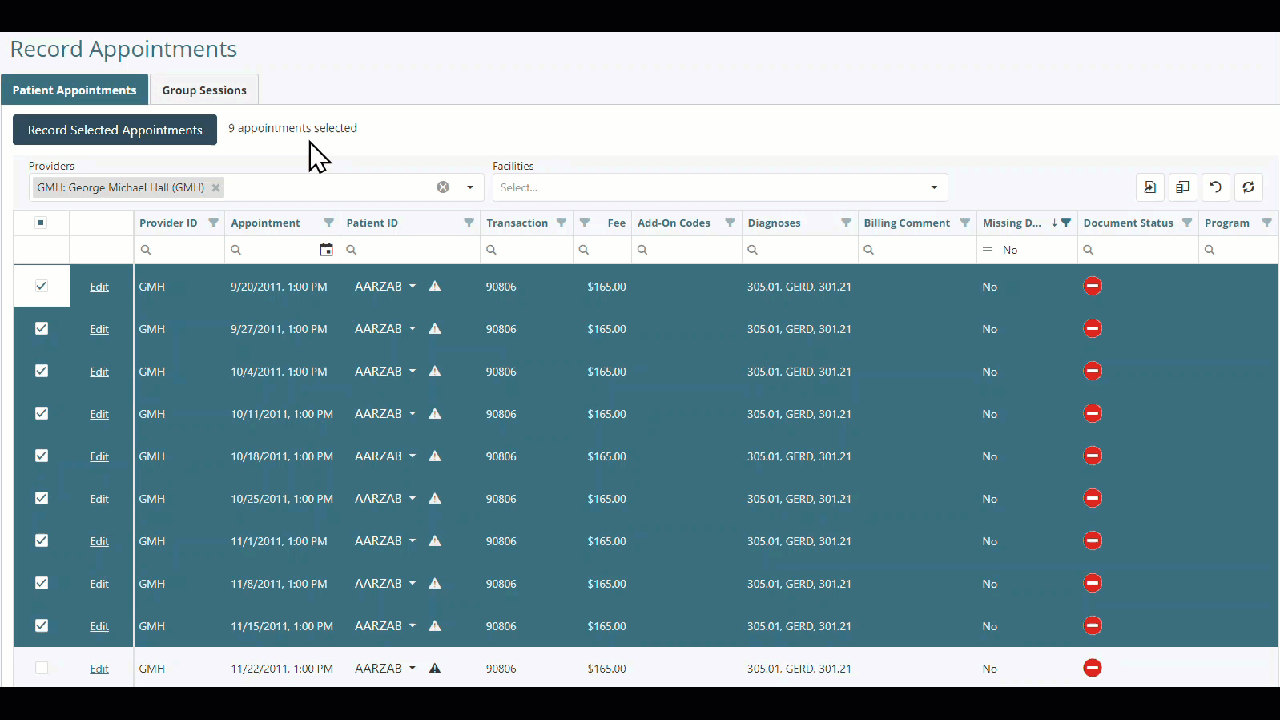
The "Record Appointments" window opens, the "Status" column displays progress in real time, and the "Count" of remaining rows is shown in the bottom left of the window.
Note: The following information is required to record an appointment and create a charge for submission:
- The patient must have an assigned diagnosis with the billing order specified
- The appointment must have a primary CPT code selected
- The patient must have full demographics information completed
