The Availability feature allows providers to configure their available days and times by facility, and to set Scheduling Rules that limit availability for certain types of appointments. This can help guide scheduling and allows patients the ability to request appointments through MYIO and prospective patients to request appointments through the online form. When Provider Availability is configured it also allows users who schedule to use Availability Search to identify open timeslots.
Navigate to Persons & Institutions | Providers | select a provider | Availability tab
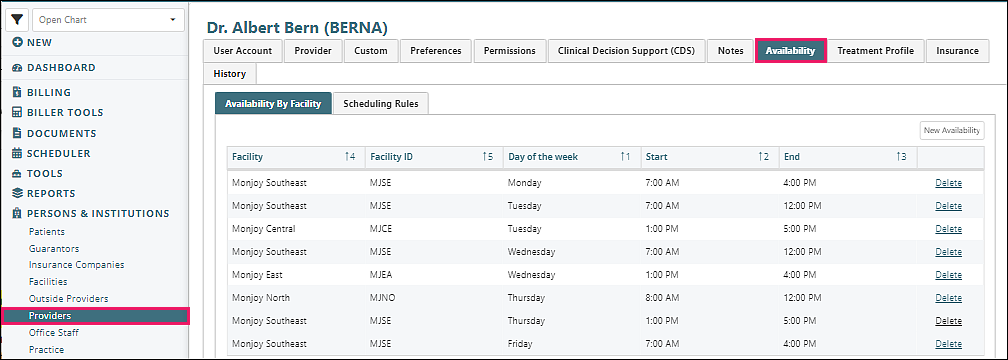
Availability By Facility Tab
To set a provider's overall availability by Facility, select the "Availability By Facility" tab. Click New Availability.
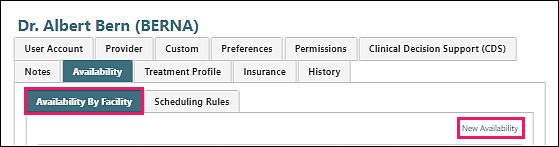
In the "Provider Availabilities" window configure the availability for the provider including the facility, days of the week and time then click OK. IF providers need to set up varying time ranges at different locations or times they may need to repeat this step.
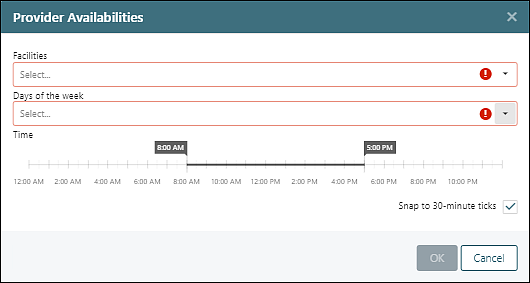
Once configured the Availability will show in a grid. This allows users to easily edit or delete existing Availability directly on the grid.
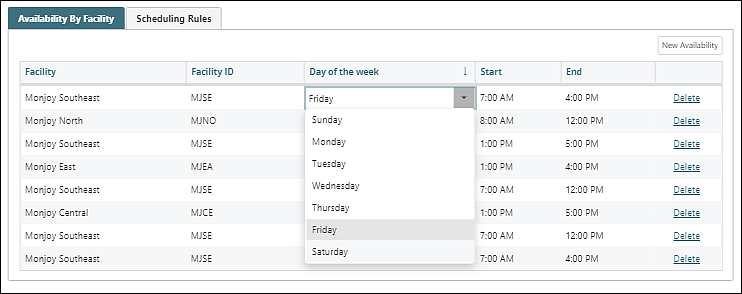
Scheduling Rules Tab
To set scheduling rules for limiting certain types of appointments to specific days, times, or a maximum number of appointments per week or day, select the "Scheduling Rules" tab. Click New Rule.

In the "New Scheduling Rule" window, set up and configure guidelines for managing appointments and the calendar.
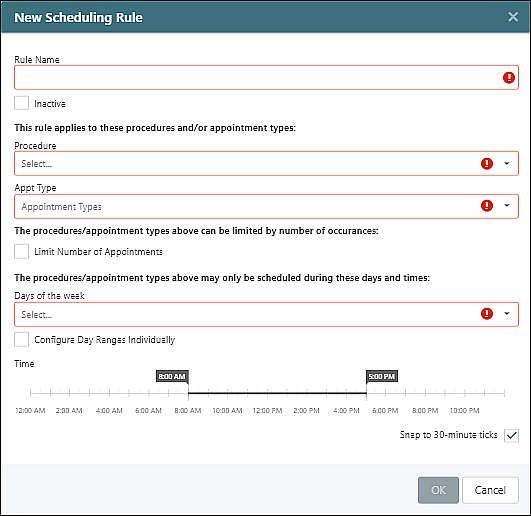
Rule Name field: enter a name for the new scheduling rule
Note: It is recommended to use a descriptive Rule Name, as this will be displayed to schedulers when they attempt to schedule an appointment that does not adhere to the rule.
Procedure and Appt Type drop-down options: select which Procedures and/or Appointment Types the rule will apply to
Notes:
- Rules associated with Procedure(s) will be enforced on the scheduler when an appointment is scheduled with that Procedure Code.
- Rules associated with Appointment Type(s) will be used in the Appointment Request tools in MYIO and Prospective Patient Forms, and in the Scheduler Availability Search. When a prospective patient, patient, or scheduler searches for the selected appointment type(s), only time slots that adhere to the rule will show up in the Availability Search results.
Limit Number of Appointments checkbox: click to set a maximum number of allowed appointments. Use the “Limit by” dropdown to set whether the limit should be enforced per day or week.
Days of the week drop-down options: set the days and time ranges during which the Procedure(s) and/or Appointment Type(s) may be scheduled.
Configure Day Ranges Individually checkbox: click to set separate time ranges by day of week
Note: Make sure the days and times in the rule fall within the provider’s overall Availability by Facility.
Click OK to save the Scheduling Rule
Delete