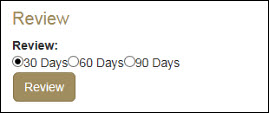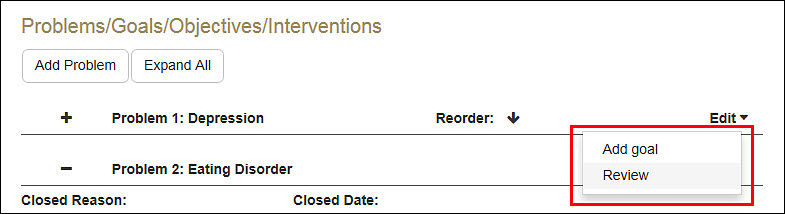A scheduled review can be configured for an active treatment plan by doing the following:
- Click Tools | Treatment Plan Tool
- Locate the active treatment plan
- Scroll down to the bottom of the active plan
- Click on Review
- Select the appropriate radio button
- Click on Review
- Note: Only a provider is allowed to create, update, or review treatment plans. Staff can only view, print, and have a patient sign off on them.
- In the new window, select to either Continue or Close the review from the drop-down menu
- Enter any relevant information in the Review Details Text Box
Continue
If Continue was chosen from the drop-down, the option to uniformly continue every problem, goal, objective, and intervention in the treatment plan will be presented.
- Select Yes or No
- Click the Update button
Every item in the treatment plan must be eventually addressed in order to sign off, so this method can be a time-saving feature for a provider that does not wish to make any changes to the plan during a review.
- Note: Items that are marked in this way to continue can still be assessed on an individual basis and closed, if need be. Also, any data for items previously continued or closed within this draft will not be overwritten by this process.
Close
Problems, goals, objectives, and interventions can be reviewed on an individual basis.
- Click the Edit drop-down next to the item to be reviewed
- Click the Review option
This will pull up a window that gives the user the choice to continue or close the item, as well as leave any relevant commentary. As it is at the Plan level, continuing an item with child items attached to it allows the user to choose whether to propagate the decision to each of the child items. Closing an item with child items attached to it will automatically close each of the child items.
- Click the Update button to capture the changes and close the window
For Goals and Objectives, users can also "Update Progress" as a part of doing a Review.
- Enter the date of the assessment into the "Progress Date" field
- Click Progress
- Select from the list of progress options
- Provide any pertinent information in the Progress Details Text Box
- Click the Update Button to confirm
Once every problem, goal, objective, and intervention, and the treatment plan itself, is reviewed (i.e., either “continued” or “closed”), click the Save and Sign button at the bottom of the treatment plan to complete the review and return to the home screen.
- Note: If you have not reviewed all items, you will not be permitted to sign the treatment plan.
Click the Save and Continue button or the Save and Close button to save your progress if the plan is not ready to be signed.
- Note: It is strongly recommended that you save your work regularly as the tool does not automatically save.