Remote signing expands the number of external signers from one (only patient or guardian) to up to five (patient, guardian 1, guardian 2, guarantor, and other) and allows that signing to take place either via email or on a practice device.
There are two options for obtaining remote signatures. The first section below describes the ‘legacy’ workflow. The second section describes the workflow with additional security functionality through birthdate verification.
Navigate to Treatment Plan Builder | Settings for configuring either option through the “Require birthdate verification for external signers when signing via email” checkbox.
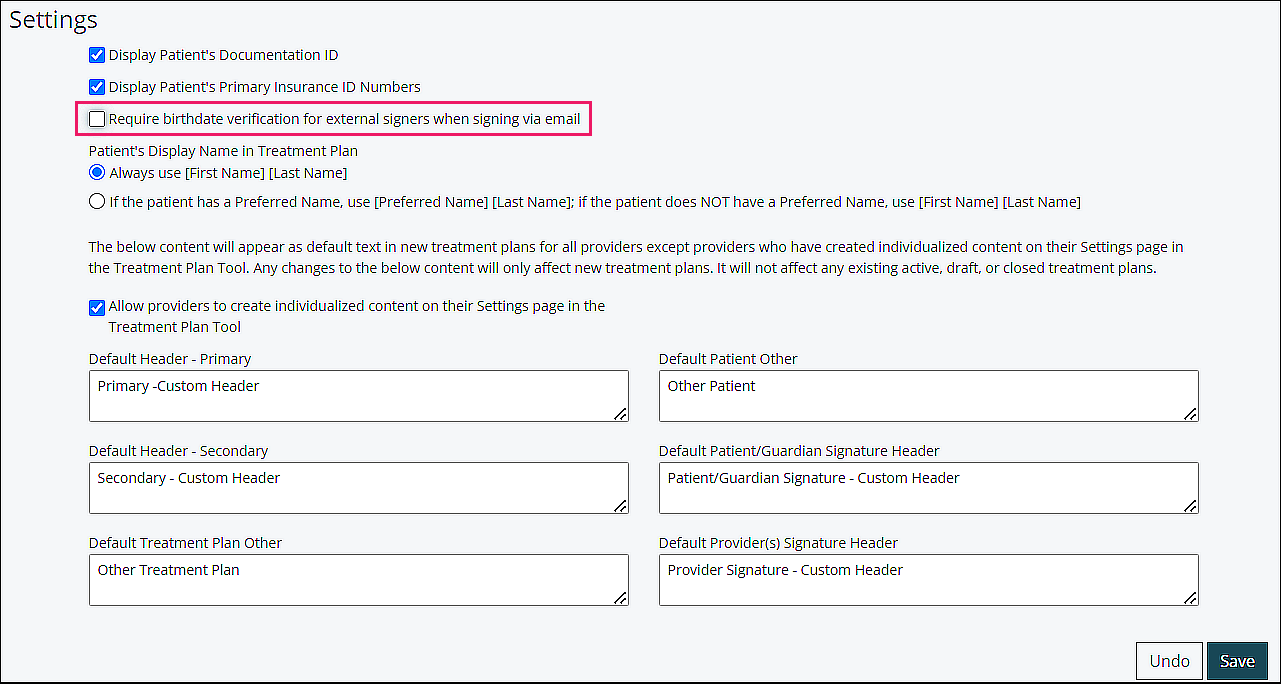
Signing Option with “Require birthdate verification for external signers when signing via email” Unchecked
Prerequisites
- Customer must have non-core module “Treatment Plan Clinical”.
- User must be a provider who is the owner of the treatment plan.
- The patient must have an active diagnosis code.
Steps for Signing
A provider creates a Treatment Plan for a patient (Creating a New Treatment Plan article), or updates an active Treatment Plan.
To enable signing functionality, the “External signer(s) required to sign” must be checked.
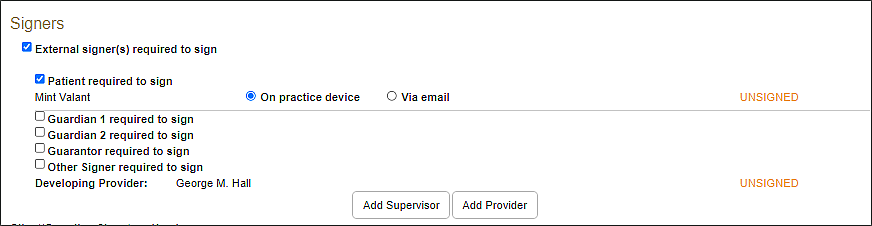
Checkboxes for Guardian 1, Guardian 2, and Guarantor will only appear if the patient has them entered in Persons & Institutions | Patients.
Check the boxes by the required signers and indicate “On practice device” or “Via email” for each required signer. If an email is already in the system for the signer, that will be pulled into the email field. The email address can be updated in this screen, but will not update the email address already in the system.
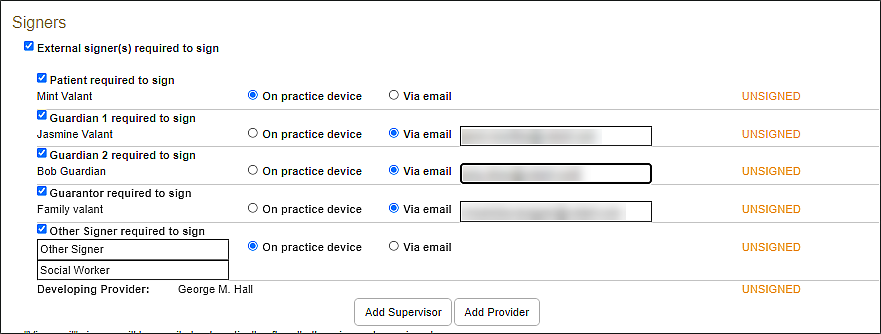
Internal signers and those signing on practice device must sign before email is sent to those signing via email.
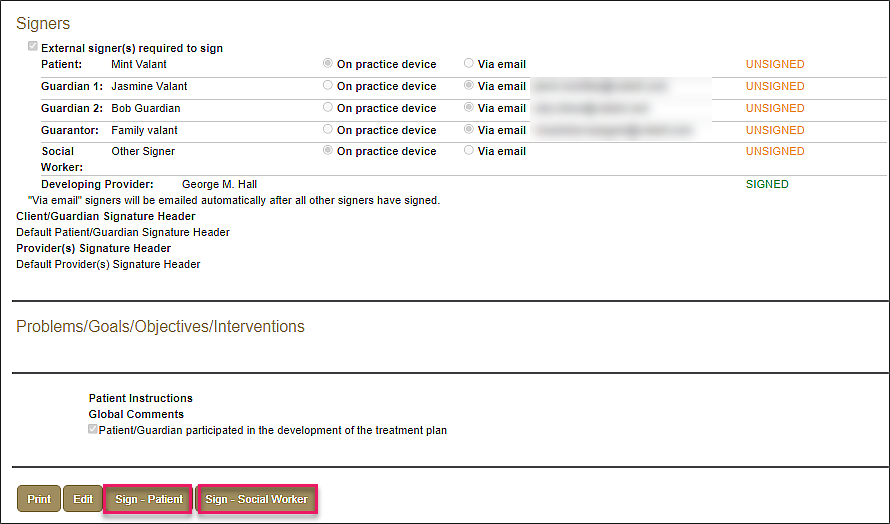
To sign “On practice device”, click the “Sign-___” button, populate the signature box, click Sign.
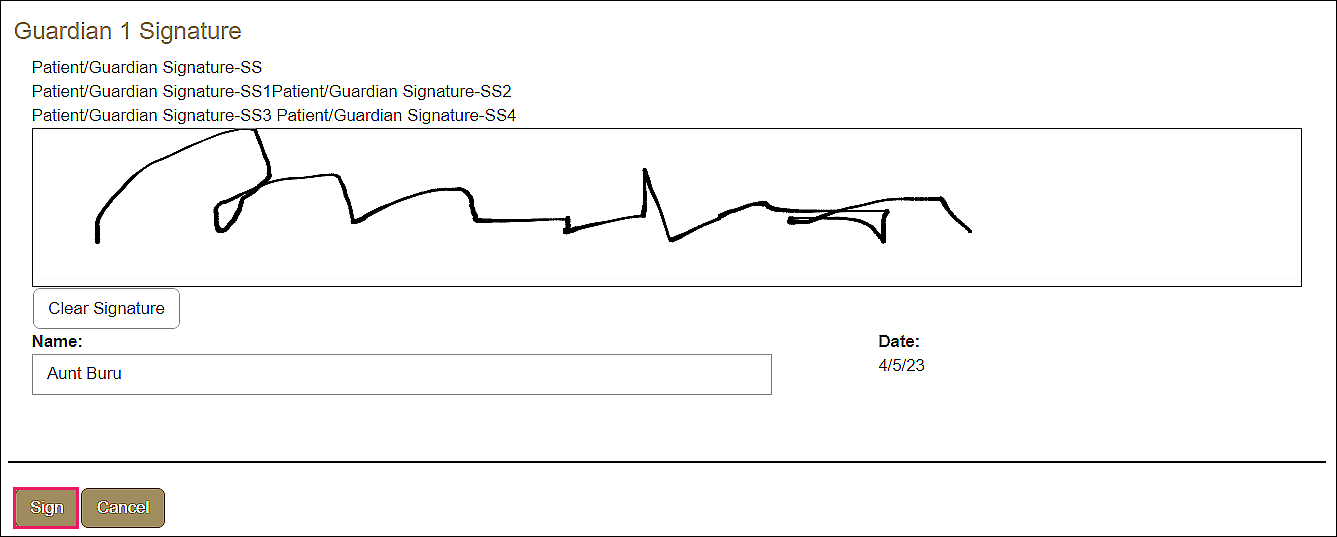

If necessary, there is an option to send a reminder email.
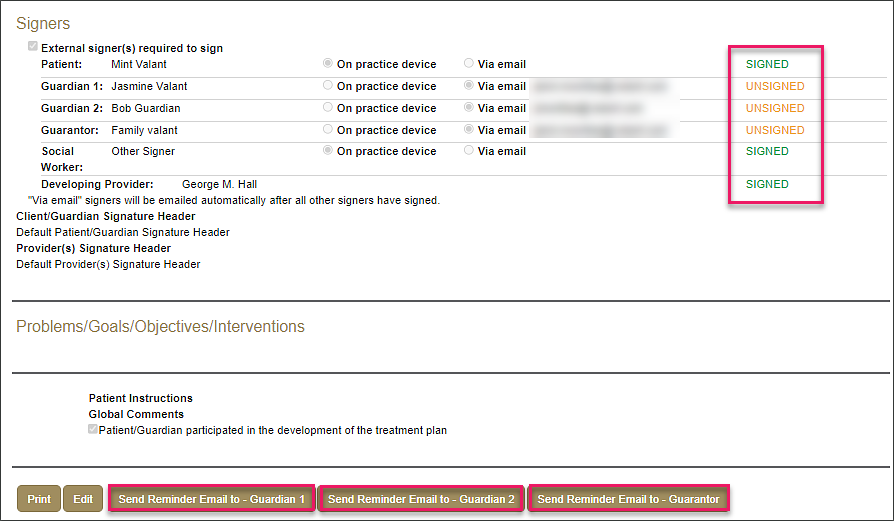
When all signing is completed, the treatment plan moves from draft to active.
Note: The treatment plan viewed by the signers does not include email addresses.
DeleteSigning Option with “Require birthdate verification for external signers when signing via email” Checked
Prerequisites
- Customer must have non-core module “Treatment Plan Clinical”.
- User must be a provider who is the owner of the treatment plan.
- The patient must have an active diagnosis code.
Steps for Signing
A provider creates a Treatment Plan for a patient (Creating a New Treatment Plan article), or updates an active Treatment Plan.
To enable signing functionality, the “External signer(s) required to sign” must be checked.
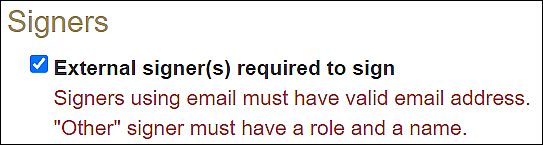
Checkboxes for Guardian 1, Guardian 2, and Guarantor will only appear if the patient has them entered in Persons & Institutions | Patients.
Check the boxes by the required signers and indicate “On practice device” or “Via email” for each required signer (Patient, Guardian 1, Guardian 2, Guarantor). If an email is already in the system for the signer, and “Via email” is selected, that will be pulled into the email field. If there is no email address in the system, and “Via email” is selected, the user will be prompted to enter a valid email address for the signer before continuing. For added security, the email address CANNOT be updated in this screen, but will pull from the system.
For added security, only “On practice device” is available for “Other Signer” as there is no birthdate or email recorded in the system.
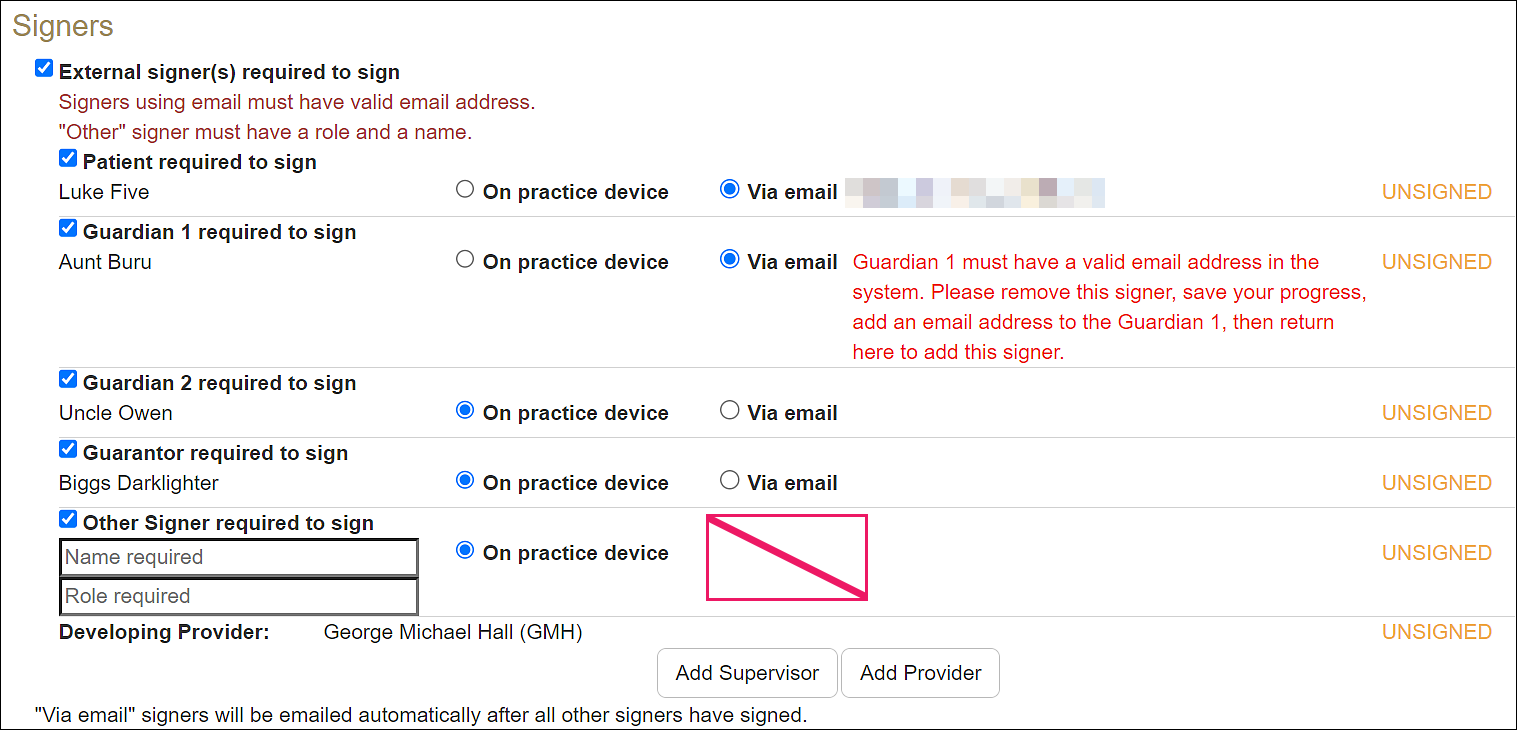
Internal signers and those signing on practice device must sign before email is sent to those signing via email.
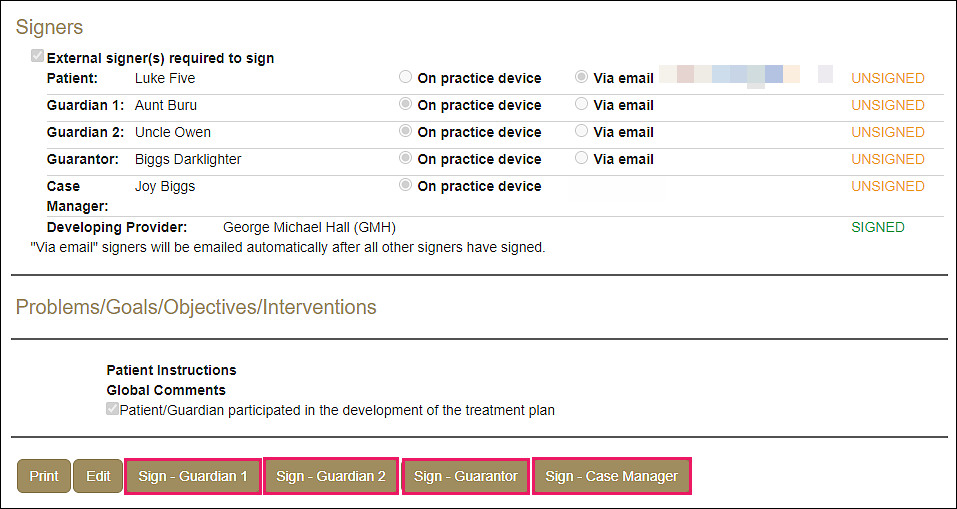
To sign “On practice device”, click the “Sign-___” button, populate the signature box, click Sign.
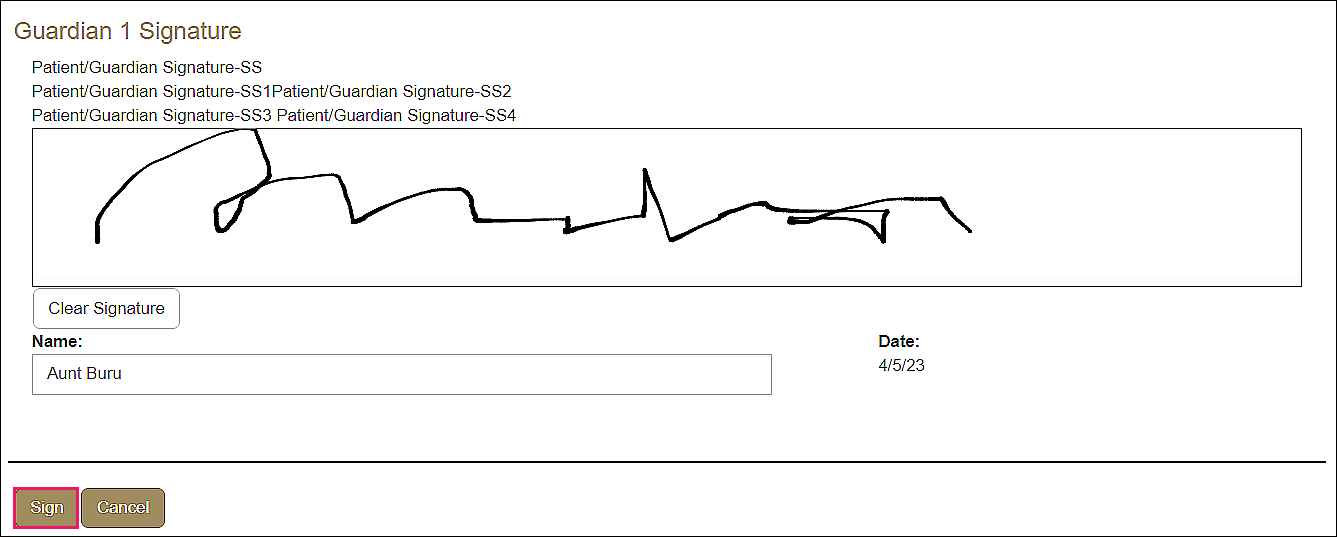

“Via email” signers will receive an email:
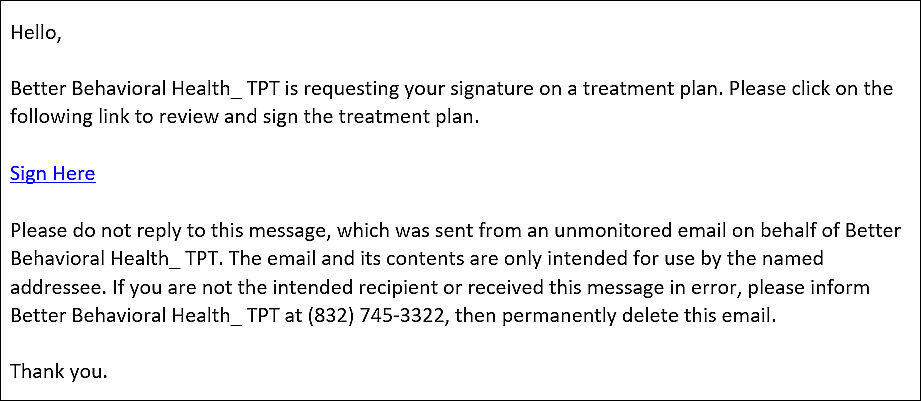
The signer will need to confirm their birthdate before accessing the treatment plan.
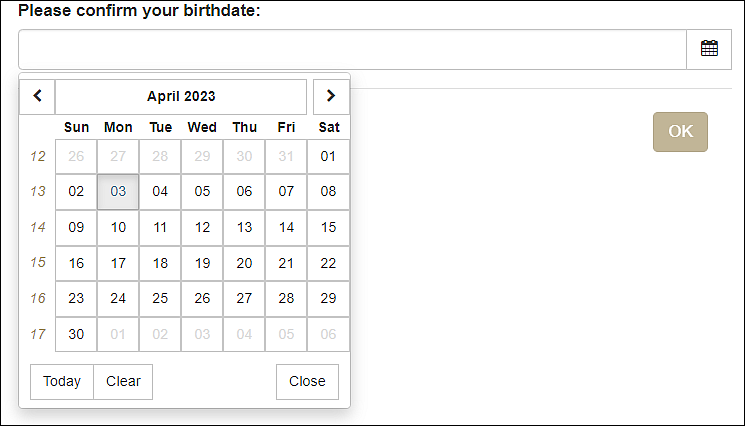
If a birthdate is entered that does not match the birthdate in the system, the signer will see an error message.
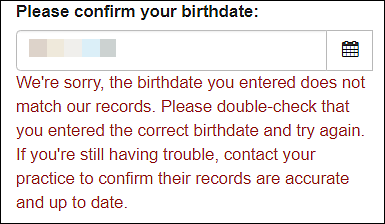
Three birthdate entry attempts are allowed before the signer is unable to continue and receives the following message.

The practice will see a prompt to "Resend Signing Email".
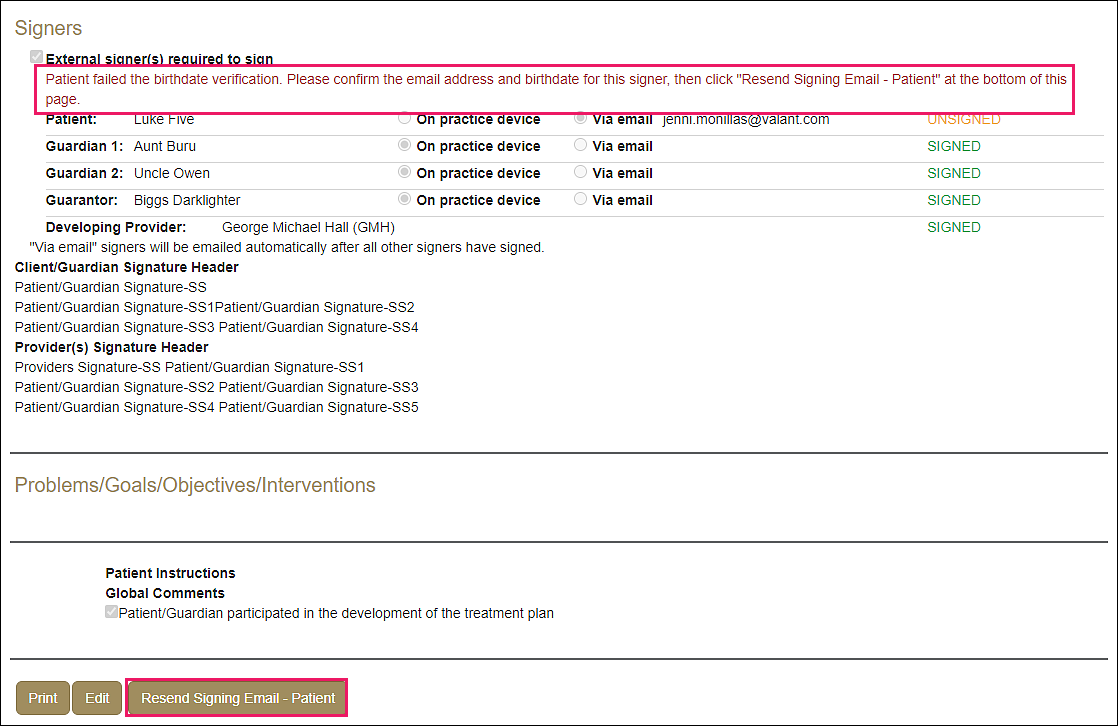
If necessary, there is an option to send a reminder email.
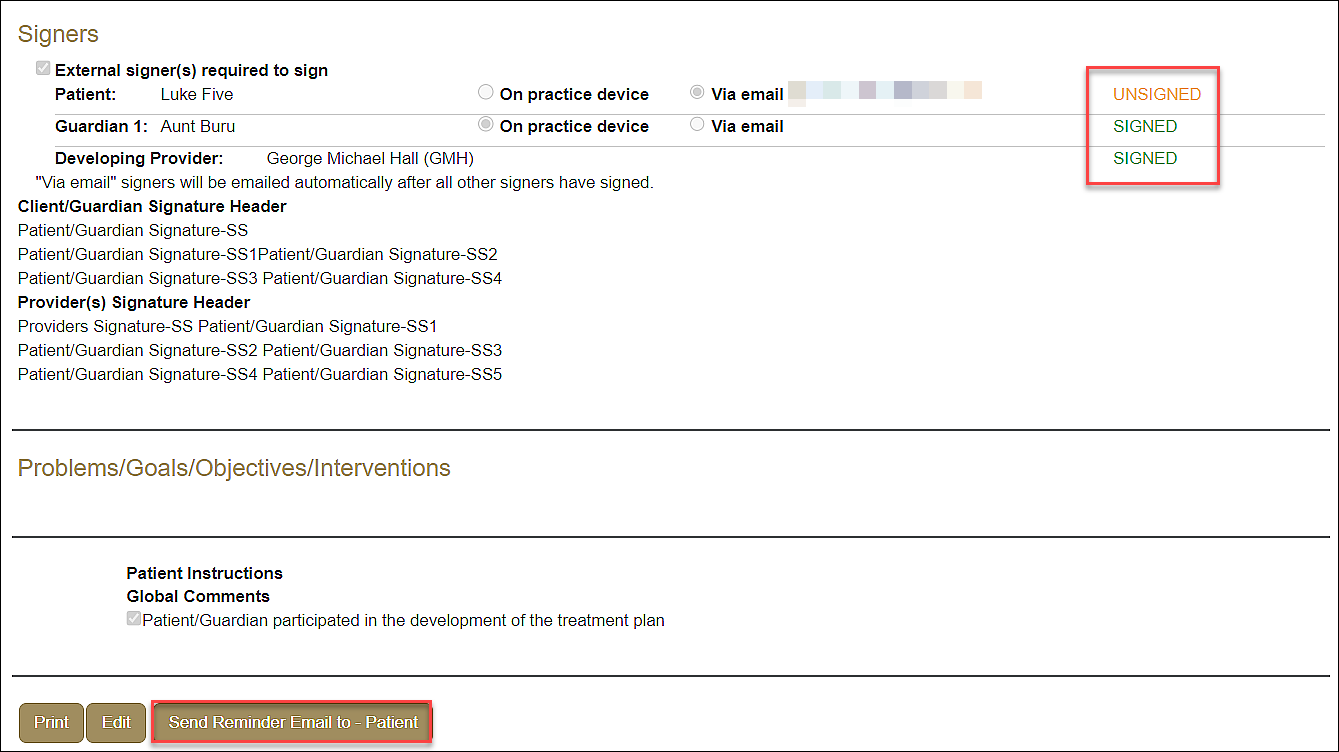
When all signing is completed, the treatment plan moves from draft to active.
Note: The treatment plan viewed by the signers does not include email addresses.
Delete