This guide will provide tips to help if a patient reports they didn't get an email to setup their MYIO account.
Have the Patient Check the Spam/Junk Folder
The email will come from no-reply@valant.io.
Adding this email address to email contacts should help prevent Portal emails from being blocked as spam.
Resend the Invite Email
Navigate to Persons & Institutions | Patients | select patient | Portal tab | Setup Account drop-down | click Invite to MYIO Portal to open the window
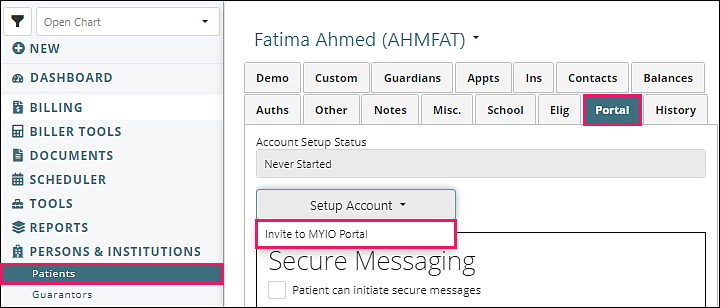
Select the Email option and enter the patient's email address, click Send
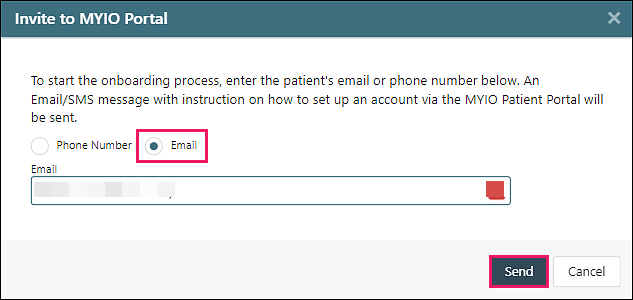
Send Via Text Invite
Navigate to Persons & Institutions | Patients | select patient | Portal tab | Setup Account drop-down | click Invite to MYIO Portal to open the window
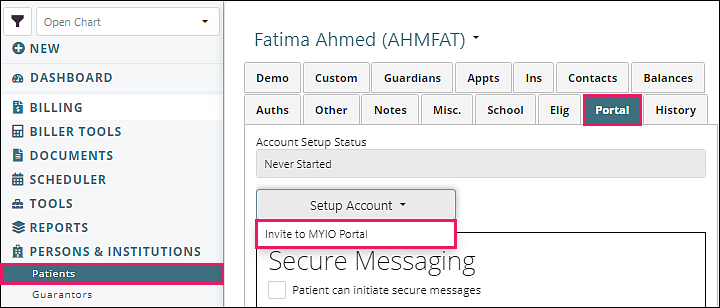
Select the Phone Number option and enter the patient's cell phone number, click Send
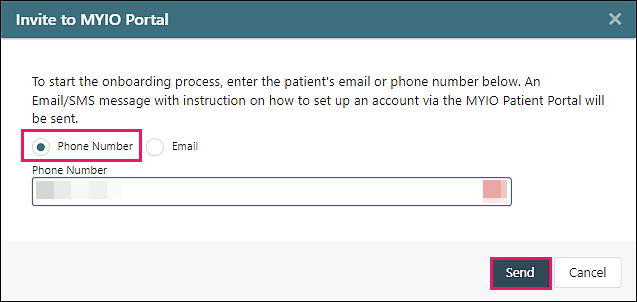
Setup Account Using the Access Code From the Practice
Copy the URL from Persons & Institutions | Practice | Patient Portal tab | Portal Url under Credentials and provide this to your patient.
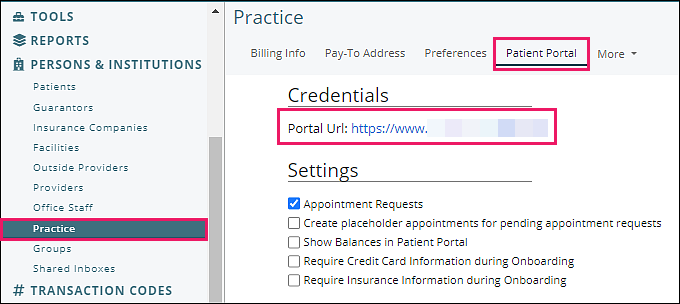
Have patient click Create an Account?
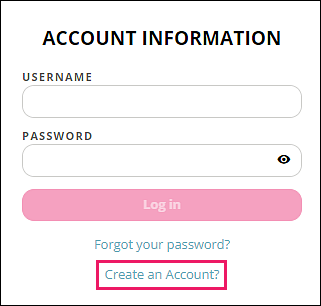
Locate the Access Code in Persons & Institutions | Patients | select patient | Portal tab | Account Setup Status
Check the expiration date to ensure the code has not expired. If it has, resend the invite
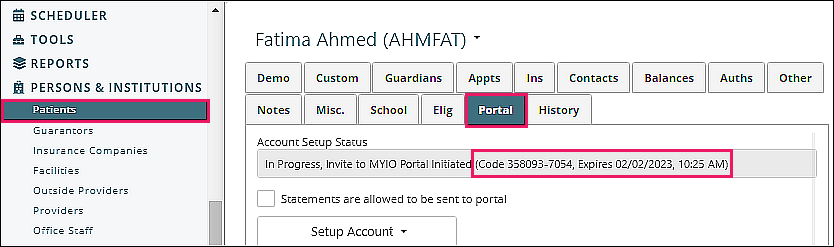
Provide the access code to the patient (9 digit code formatted XXXXXX-XXX)
