The content in this article describes steps to add a patient OR an insurance adjustment.
Patient Adjustment
When applying a patient adjustment, users need to decide if the adjustment is going to decrease or increase the balance.
- Credit adjustments are used to decrease the total balance for a given transaction
- Charge adjustments are used to increase the total balance remaining on a given transaction
Credit Adjustment
To apply a credit adjustment for a patient:
- Navigate to Billing | View/Edit Charges
- Select a patient
- Select a transaction line
- Click Add Adjustment from the Details tab
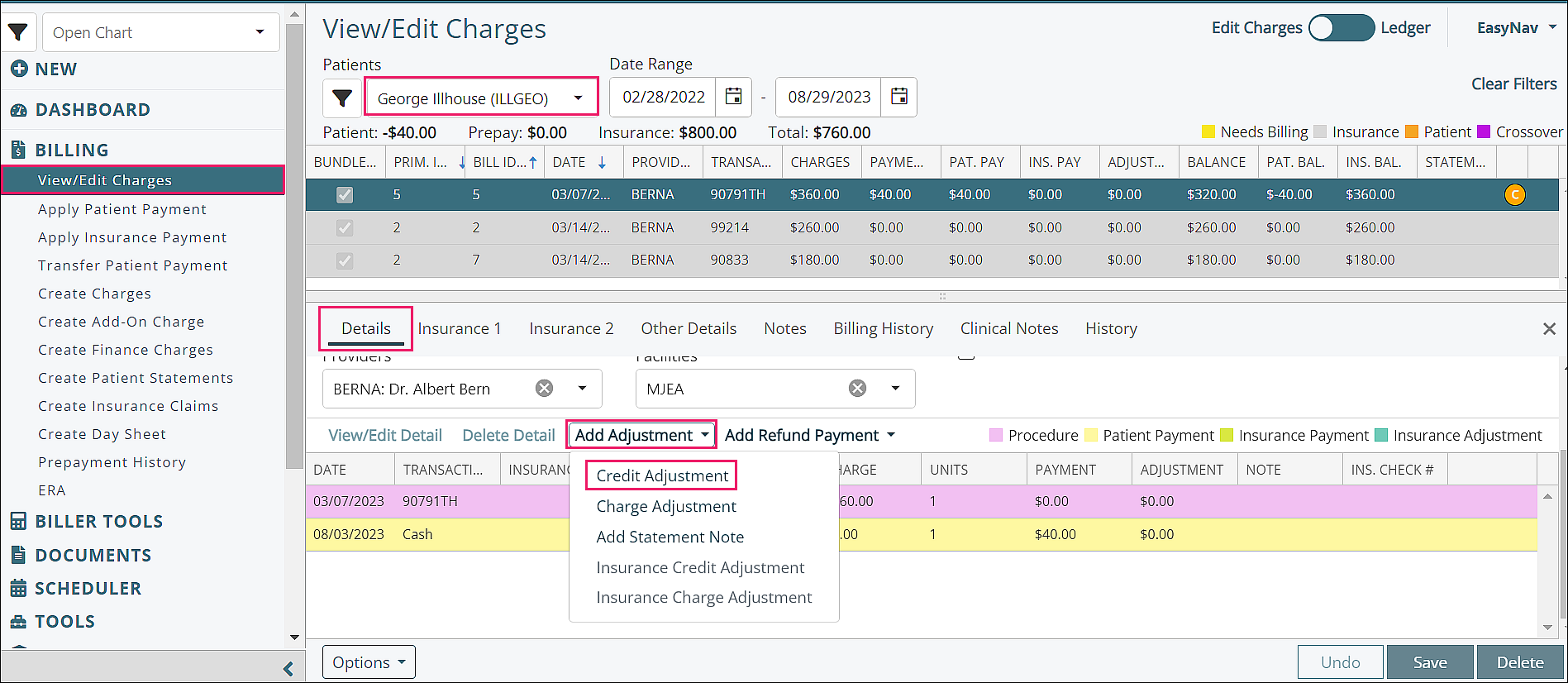
Click Credit Adjustment which opens the "Edit Credit Adjustment" window
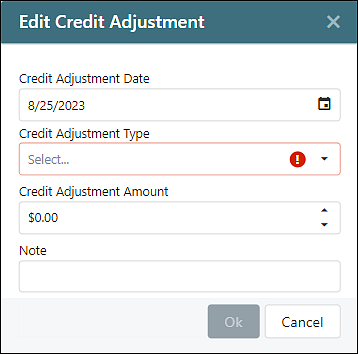
- Credit Adjustment Date: Date of transaction, defaults to 'today' but is editable
- Credit Adjustment Type drop down options:
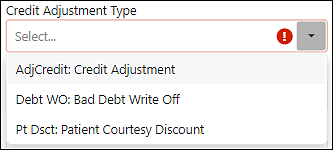
- AdjCredit: Credit Adjustment
- Debt WO: Bad Debt Write Off
- Pt Dsct: Patient Courtesy Discount
- Credit Adjustment Amount: the amount the balance will be decreased
- Note: reason for the adjustment, appears in the "Note" column
Click Ok
The adjustment will appear in the transaction details and the amount appears in the "Adjustments" column

Click Save in order for the adjustment to be applied, updating the balance in the transaction line
Charge Adjustment
To apply a charge adjustment for a patient:
- Navigate to Billing | View/Edit Charges
- Select a patient
- Select a transaction line
- Click Add Adjustment from the Details tab
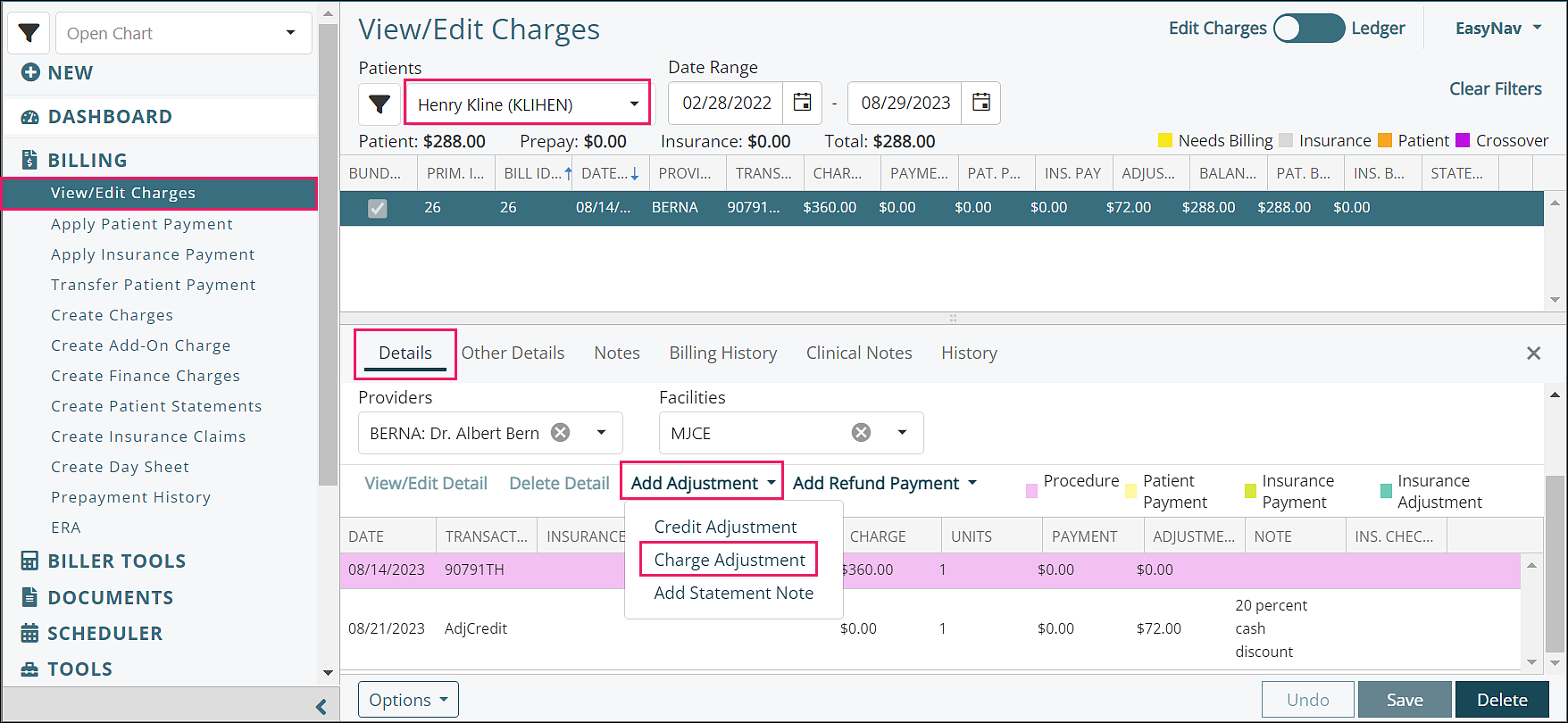
Click Charge Adjustment which opens the "Edit Charge Adjustment" window
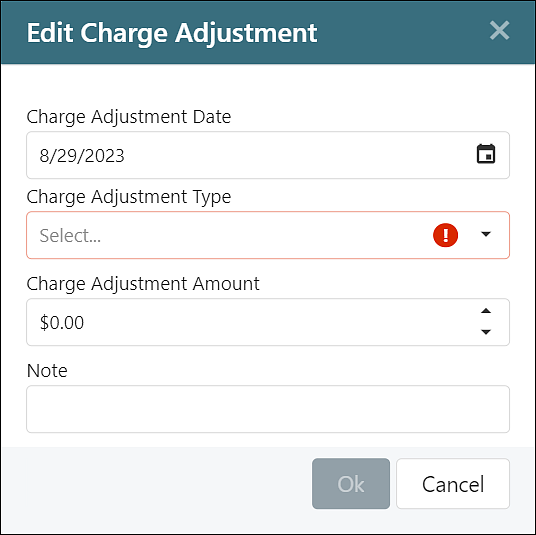
- Charge Adjustment Date: Date of transaction, defaults to 'today' but is editable
- Charge Adjustment Type drop down options:
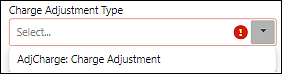
- AdjCharge: Charge Adjustment
- Charge Adjustment Amount: the amount the balance will be increased
- Note: reason for the adjustment, appears in the "Note" column
Click Ok
The adjustment will appear in the transaction details and the amount appears in the "Adjustments" column
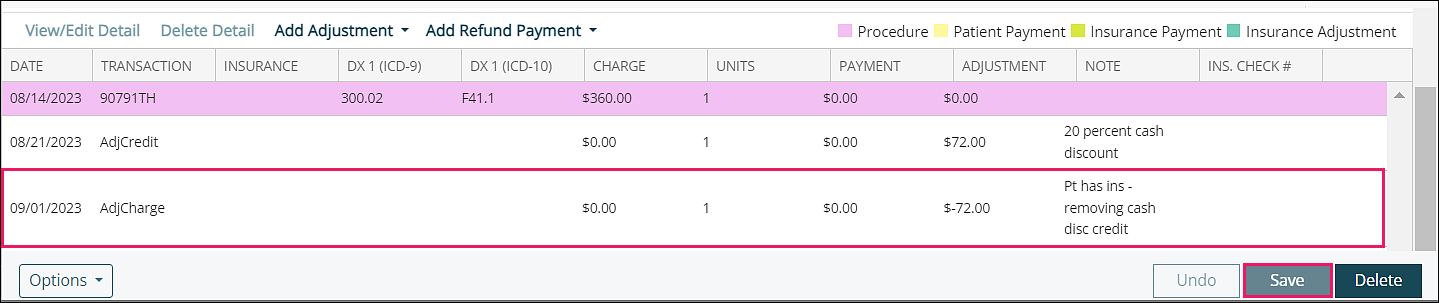
Click Save in order for the adjustment to be applied, updating the balance in the transaction line
DeleteInsurance Adjustment
If an insurance payment has been posted, the Add Adjustment drop down Insurance options are available to click if the insurance line is selected.
When applying an insurance adjustment, users need to decide if the adjustment is going to decrease or increase the balance.
- Credit adjustments are used to decrease the total balance for a given transaction
- Charge adjustments are used to increase the total balance remaining on a given transaction
Credit Adjustment
To apply a credit adjustment for an insurance:
- Navigate to Billing | View/Edit Charges
- Select a patient
- Select a transaction line
- Select an insurance payment transaction line from below the Details tab
- Click Add Adjustment from the Details tab
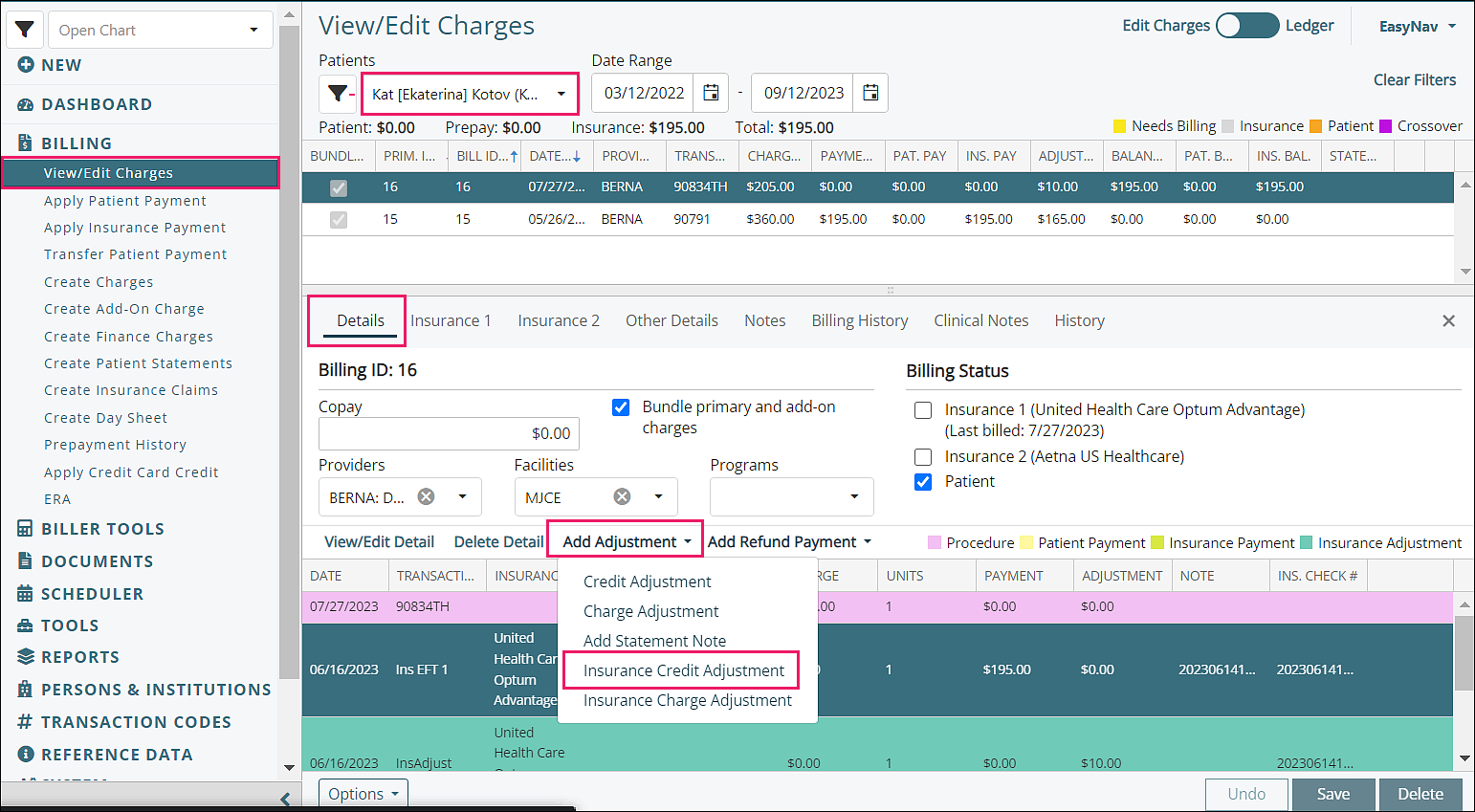
Click Insurance Credit Adjustment which opens the "Edit Insurance Credit Adjustment" window
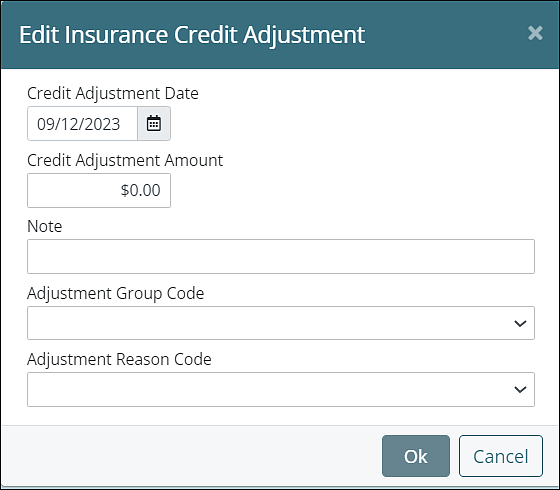
- Credit Adjustment Date: Date of transaction, defaults to 'today' but is editable
- Credit Adjustment Amount: the amount the balance will be decreased
- Note: reason for the adjustment, appears in the "Note" column
- Adjustment Group Code drop down options:
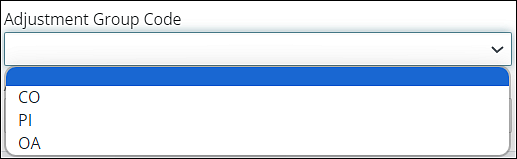
- CO (Contractual Obligation) is the amount the provider is contractually obligated to adjust from the claim.
- PI (Payer Initiated Reductions) is used by payers when a reduction is made by the payer and the amount is not the patient’s responsibility.
- OA (Other Adjustments) is used when CO does not apply.
- Adjustment Reason Code drop down options:

The adjustment reason codes listed have been selected from the full list of adjustment reason codes. To add adjustment reason codes to the drop down options, navigate to Reference Data | Adjustment Reason Codes, click on an adjustment reason code line, click "Show in Pick List" checkbox.
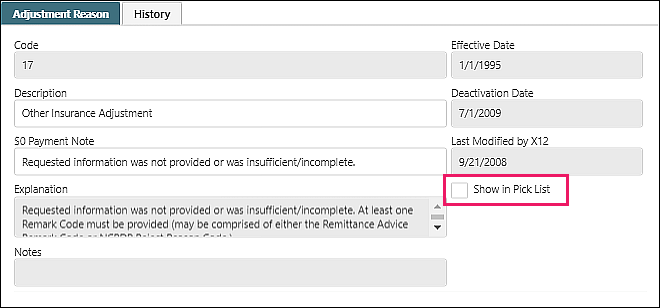
See the ERA - Insurance Adjustment Reason Codes article for a more information.
Click Ok
The adjustment will appear in the transaction details and the amount appears in the "Adjustments" column

Click Save in order for the adjustment to be applied, updating the balance in the transaction line
Note: If the patient has a secondary insurance, the Adjustment Group Code and Adjustment Reason Code fields should be populated according to the information found on the EOB.
Charge Adjustment
To apply a charge adjustment for an insurance:
- Navigate to Billing | View/Edit Charges
- Select a patient
- Select a transaction line
- Select an insurance payment transaction line from below the Details tab
- Click Add Adjustment from the Details tab

Click Insurance Charge Adjustment which opens the "Edit Insurance Charge Adjustment" window
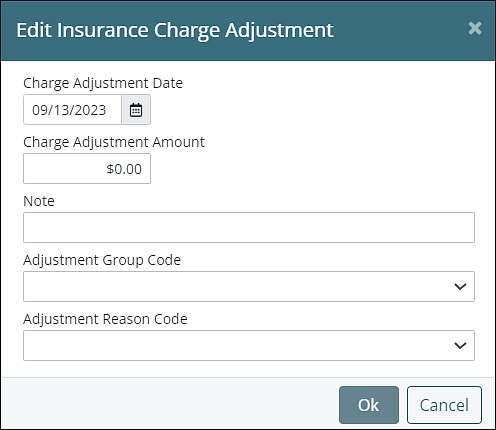
- Charge Adjustment Date: Date of transaction, defaults to 'today' but is editable
- Charge Adjustment Amount: the amount the balance will be decreased
- Note: reason for the adjustment, appears in the "Note" column
- Adjustment Group Code drop down options:
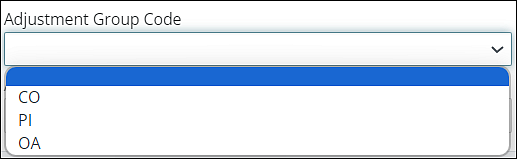
- CO (Contractual Obligation) is the amount the provider is contractually obligated to adjust from the claim.
- PI (Payer Initiated Reductions) is used by payers when a reduction is made by the payer and the amount is not the patient’s responsibility.
- OA (Other Adjustments) is used when CO does not apply.
- Adjustment Reason Code drop down options:

The adjustment reason codes listed have been selected from the full list of adjustment reason codes. To add adjustment reason codes to the drop down options, navigate to Reference Data | Adjustment Reason Codes, click on an adjustment reason code line, click "Show in Pick List" checkbox.
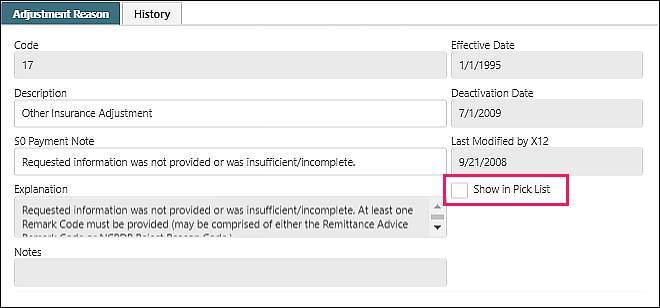
See the ERA - Insurance Adjustment Reason Codes article for a more information.
Click Ok
The adjustment will appear in the transaction details and the amount appears in the "Adjustments" column
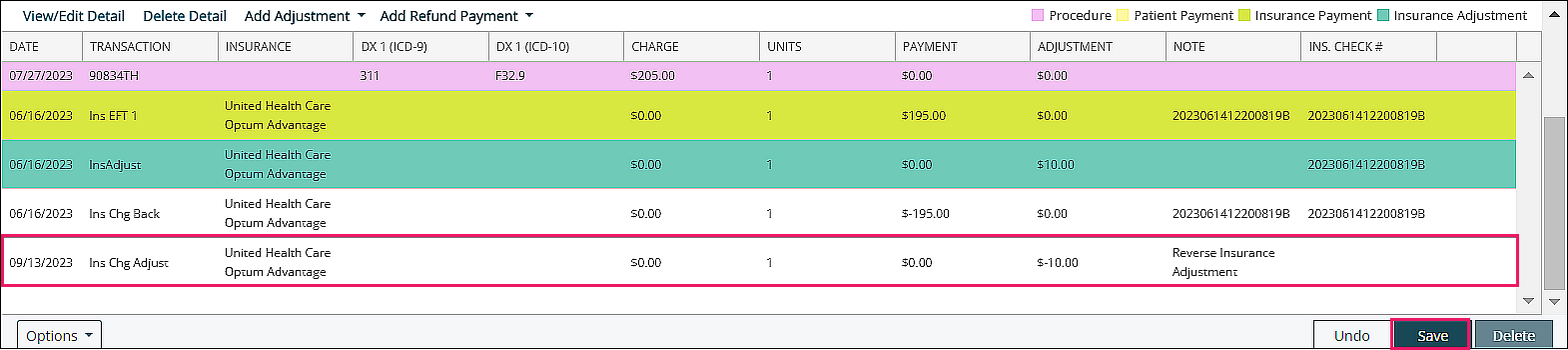
Click Save in order for the adjustment to be applied, updating the balance in the transaction line
DeleteNote: If users decide to use the adjustments for transfers, then the transfers will not count towards payments in the billing reports and day sheets
