Users can add, delete and edit macros for Mobile Notes on the “Editor Macros” page in Valant. The "Edit Documents" permission is required to access Editor Macros.
To add, delete or edit macros:
- Select Tools | Editor Macros
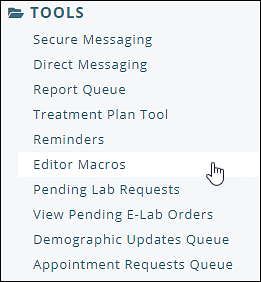
This page allows a user to see a complete list of Macros. All macros can be edited or deleted from this page. Users to create new macros by clicking the New button. 
To create a macro the “Name” field is required and in the “Text” field enter the text that will be what is inserted in a note when selected from the list. Once completed select Save to create the macro. Macros can be edited or deleted by selecting a macro from the list.
If a user is in the process of completing a Mobile Note and they create a macro in Valant, the user could refresh the page and the macro will immediately be available in the drop-down list.
Web Editor Notes
Macros are also available when documenting while using Web Editor notes. When users start a Web Editor Note they will see the Macro drop-down menu and the Create Macro button to create a macro while documenting. 
