Create Charges should ONLY be used for primary charges and add-ons that fall outside the regular appointment charges created from the scheduler (e.g. unscheduled billable phone calls, medical record requests).
Users can create a preliminary list of charges for multiple patients before saving the batch of charges to View/Edit Charges. This functionality was previously found in the Biller Tools | Batch Add Charges link from the left navigation menu.
Click on Billing | Create Charges
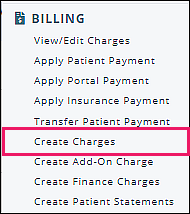
Adjust Columns
Users can add or remove columns in the Create Charges view by clicking on the column list icon and checking or unchecking preferences.
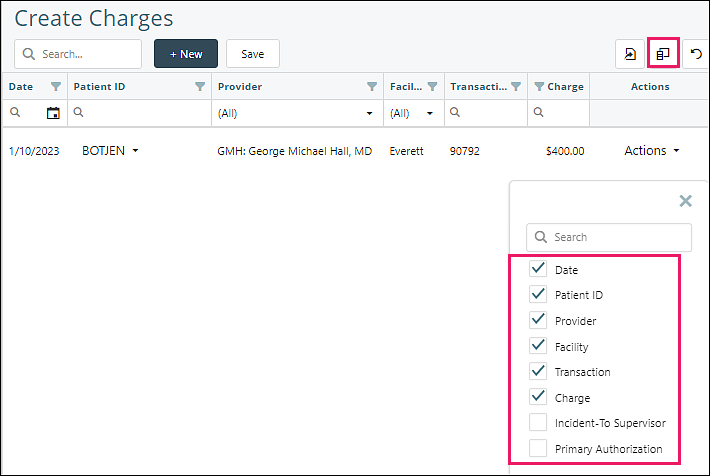
New Charge
Click +New to open the Add Charge window
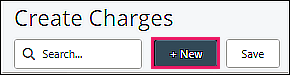
If any required fields are missing a valid response, the field will be highlighted with a red border and marked with a warning icon. Enter charge information including add-on code information (if applicable) and click Add
After a patient has been selected, the patient's assigned provider and facility will be automatically populated.
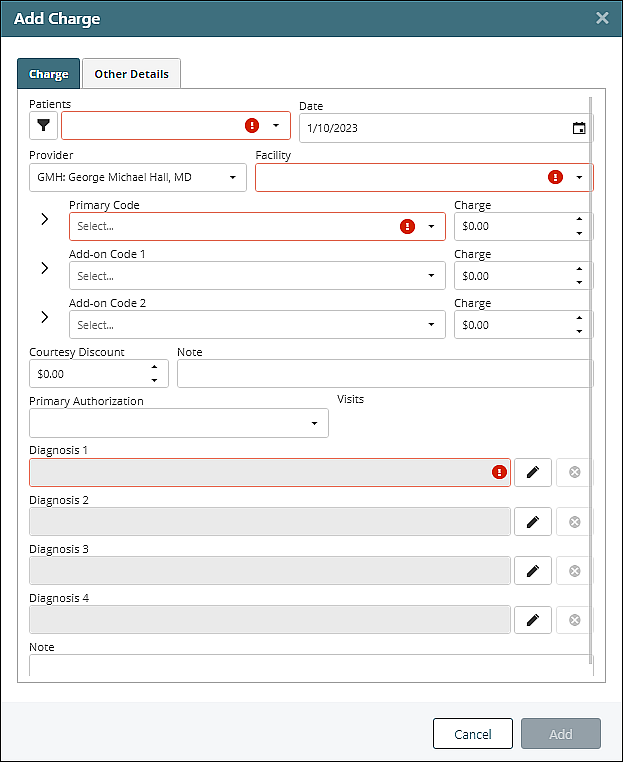
Copy Charge Data
Users can copy existing charge data to save typing when creating multiple charges for one patient. The copy action can also be used to quickly create charges for multiple patients by editing the patient name in the copied charge.
Click Copy from the Actions drop down list
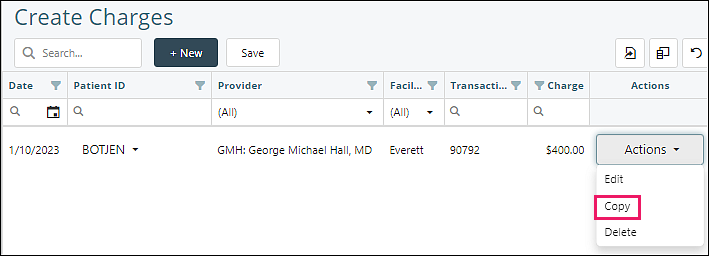
The Add Charge window will open, and the copied data can be edited if necessary, including add-on codes (if applicable). Click Add
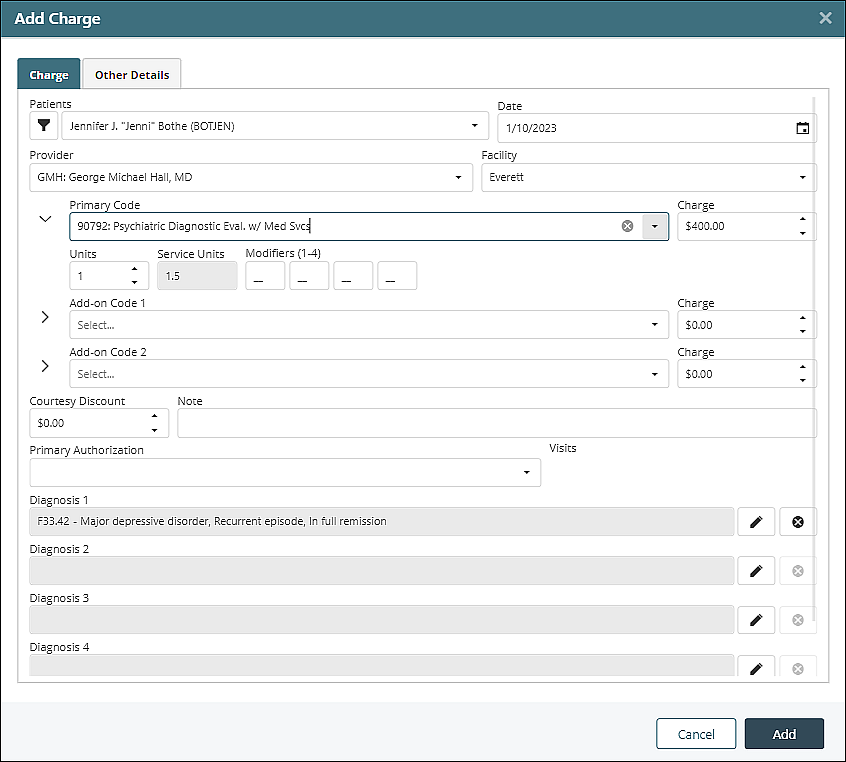
Other Details Tab
On either a new or copied entry, select the Other Details tab to enter more information related to the charge.
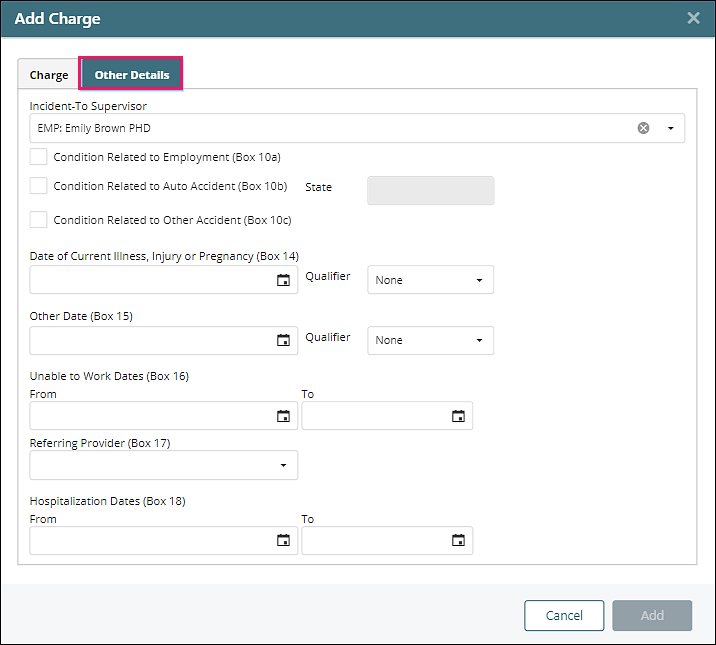
Save
Clicking Save will send the charge to the patient ledger and if applicable, set the charge to bill the insurance.
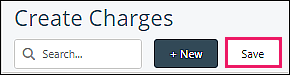
Note: If the charges are not saved the data will be lost when the page is refreshed.
